Attention
This documentation refers to the single-user TOAST-legacy version which is being phased out!
Consult https://docs.gempa.de/toast-client/current/ for the online documentation of the new TOAST multi-user version.
Import events and create incidents in TOAST¶
There are various ways for creating or loading incidents in TOAST:
SeisComP events are received via an active messaging connection and new incidents are created automatically, see: Receive events automatically via messaging.
Events are imported manually by user interaction, see: Import events from a SeisComP database manually.
The user creates an incident manually, see: Create artificial incidents.
Incidents are loaded from the TOAST database, see: Load incidents from TOAST database.
See also: toast_simulations on how to add simulations to an incident.
Receive events automatically via messaging¶
If a connection to a SeisComP system is configured, new events (and event
updates) are received via messaging and incidents can be created automatically.
This is the case if the magnitude of the event is larger than
incidentMinimumMagnitude
and if the depth is shallower than
incidentMaximumDepth.
See also: Automatic Simulation and Configuration.
Import events from a SeisComP database manually¶
To import an event from a SeisComP database and create an incident, use or press F4. Load events by choosing appropriate time span settings and clicking the refresh button. Filter the list using the funnel icon. Double click an event to create an incident which then is displayed in TOAST.
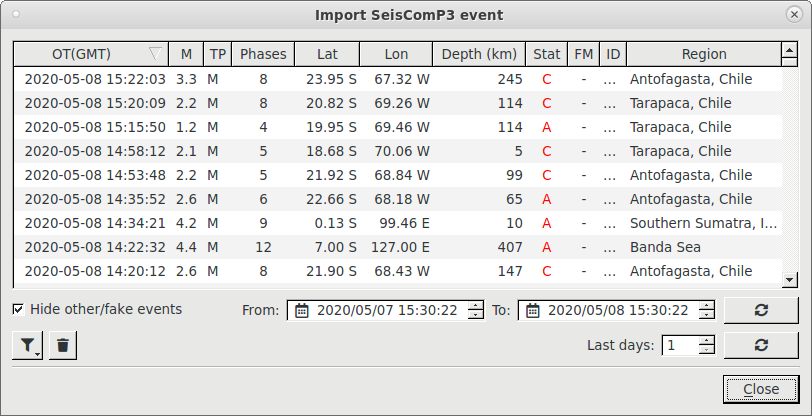
Import an event from a SeisComP database¶
To trigger simulations for the new incident, press CTRL+N. See also Start simulations for events imported from database.
Create artificial incidents¶
Incidents can also be created manually, for example for testing or in case a specific earthquake isn’t available in the connected SeisComP database. In case of manual creation, there exists no event associated with the incident.
Click the middle mouse button or use the context menu in the Map perspective. Adapt the required settings in the dialog and click Ok. The new incident appears on the map and in the Database panel.
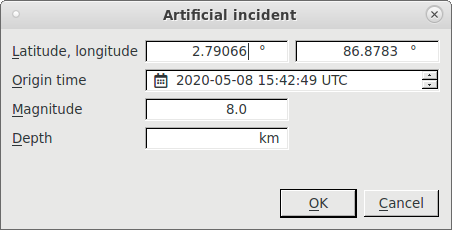
Artificial incident dialog¶
Load incidents from TOAST database¶
In order to load incidents from the TOAST database, click the settings-icon in the Database panel, specify a time span either by dates or by Last days and hit the corresponding refresh button.
Using: scconfig
you can set tsunami.database.loadLastDays to automatically load
incidents after starting TOAST.
Import displacement amplitudes and create observed displacements¶
Analogous to events and incidents, there are also various ways to create or import displacements in TOAST:
SeisComP displacement amplitudes are received via an active messaging connection and new displacements are created automatically.
Displacement amplitudes are imported manually from an XML file.
The user creates a displacement manually for a GNSS station.
Note
Technically, an amplitude is a SeisComP object, while a displacement is a TOAST-specific object. The automatic amplitudes (received by messaging) and those imported from an XML file are converted to displacements and are referenced in the displacement components, analogous to event and incident. Required amplitude attributes are type (‘Gd’), amplitude value and waveformID. The public IDs of the amplitudes can be looked up in the Displacements perspective. A manually entered displacement does not reference an amplitude. The priority of the displacements is: manual, automatic, imported (manual displacements overwrite automatic and imported etc.).
For more information on Displacements functionality see: Displacements perspective.
Receive displacements via messaging¶
If a connection to a SeisComP system is configured, displacements are automatically created and updated upon receiving displacement amplitudes from GNSS observations.
Note
Automatically created displacements overwrite imported displacements, but never manually created ones.
Import displacement amplitudes from an XML file¶
GNSS displacements can be imported from a file in XML format containing displacement amplitudes via .
This is an example for a file containing such amplitudes. It was created by the gdisp plugin:
<?xml version="1.0" encoding="UTF-8"?>
<seiscomp xmlns="http://geofon.gfz-potsdam.de/ns/seiscomp3-schema/0.12" version="0.12">
<EventParameters>
<amplitude publicID="Amplitude/20220125102622.883042.902">
<type>Gd</type>
<amplitude>
<value>-0.3</value>
<uncertainty>0.01</uncertainty>
</amplitude>
<timeWindow>
<reference>2021-11-30T13:50:10.0000Z</reference>
<begin>-149.119267</begin>
<end>264.2601815</end>
</timeWindow>
<waveformID networkCode="ID" stationCode="CTHN" channelCode="LYE"/>
<creationInfo>
<author>gdisp</author>
<creationTime>2022-01-25T10:26:22.882452Z</creationTime>
</creationInfo>
<comment>
<text>test123</text>
<id>eventID</id>
</comment>
</amplitude>
<amplitude publicID="Amplitude/20220125102622.884289.904">
<type>Gd</type>
<amplitude>
<value>0.2</value>
<uncertainty>0.01</uncertainty>
</amplitude>
<timeWindow>
<reference>2021-11-30T13:50:10.0000Z</reference>
<begin>-149.119267</begin>
<end>264.2601815</end>
</timeWindow>
<waveformID networkCode="ID" stationCode="CTHN" channelCode="LYN"/>
<creationInfo>
<author>gdisp</author>
<creationTime>2022-01-25T10:26:22.883997Z</creationTime>
</creationInfo>
<comment>
<text>test123</text>
<id>eventID</id>
</comment>
</amplitude>
<amplitude publicID="Amplitude/20220125102622.884883.906">
<type>Gd</type>
<amplitude>
<value>-0.1</value>
<uncertainty>0.02</uncertainty>
</amplitude>
<timeWindow>
<reference>2021-11-30T13:50:10.0000Z</reference>
<begin>-149.119267</begin>
<end>264.2601815</end>
</timeWindow>
<waveformID networkCode="ID" stationCode="CTHN" channelCode="LYZ"/>
<creationInfo>
<author>gdisp</author>
<creationTime>2022-01-25T10:26:22.884661Z</creationTime>
</creationInfo>
<comment>
<text>test123</text>
<id>eventID</id>
</comment>
</amplitude>
</EventParameters>
</seiscomp>
Upon import, the amplitudes are converted to displacements for the currently active TOAST incident.
Note
Imported displacements can be overwritten by manually or automatically created displacements.
Create observed displacements manually¶
It is possible to enter or override the observed displacement for a GNSS station manually. This is useful if there are no automatic displacements available or for training purposes. To do so, right-click on a GNSS station in Map perspective or in Displacements perspective and select: . Note that it is not necessary to enter all components. The horizontal contribution to the displacement residual is computed if both East and North components are present and the vertical contribution if the Up component is present.
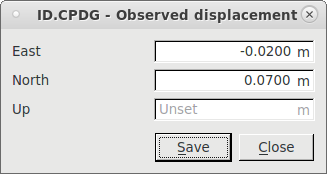
Manual displacement input dialog¶
A user icon on the left side of the displacement columns in Displacements perspective indicates manually entered values.
Note
Manually displacements can never be overwritten, neither by automatically received or imported ones.
Note
If all components are not set in the manual setting dialog, the displacement will be removed.
Receiving updates from the SeisComP system¶
As long as TOAST is connected to a SeisComP messaging system, incidents and displacements are updated automatically. If event updates, like origin and magnitude, or displacement amplitudes were send via messaging connection while TOAST was offline, they can be loaded from the SeisComP system by clicking on the Update button in the Incident Summary. A short click updates both incident information (origin, magnitude and nodal planes) and displacements, while a long left mouse click allows to update them separately.
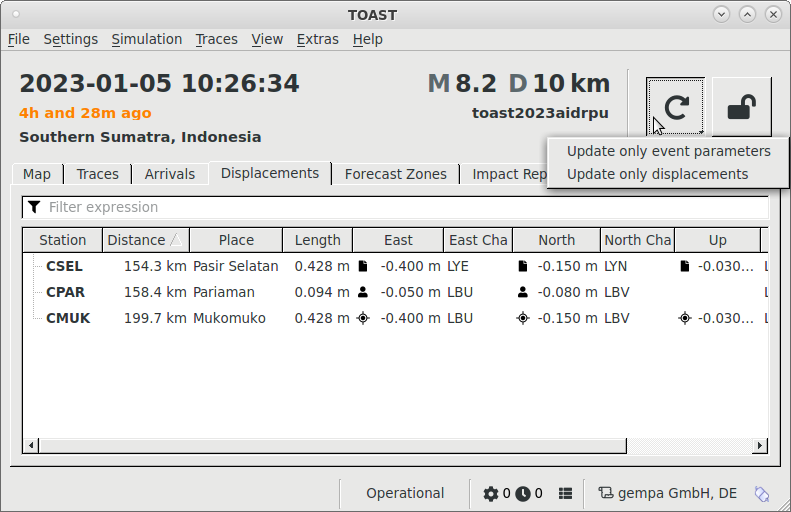
Incident and displacement update button¶