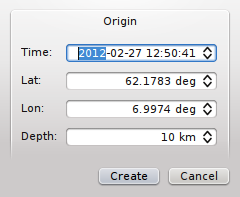scmv¶
Map view
Description¶
scmv visualizes the actual information regarding earthquakes, trigger status, ground motion and station quality. This information is visualized in a map showing also the topography of the region including bathymetry, state borders and geologic faults. scmv provides two different tabs with maps showing the ground motion and the network status.
Note
scmv which is deprecated but shipped along with the SeisComP package for maintaining backwards compatibility. The successor of scmv is scmvx which is also available with SeisComP.
Ground motion status¶
The ground motion tab (fig. Ground motion tab) shows the actual groundmotion in nm/s at each station color-coded. Furthermore the trigger status (new picks) of the stations are announced by blinking triangles (the same in all other tabs). In case a new pick is associated to an event, the blinking color changes from red to green (default). Events are represented by open circles and the depth is color-coded. By right mouse click on the symbol of a station more detailed information are shown in an information widget (fig. Station information widget).
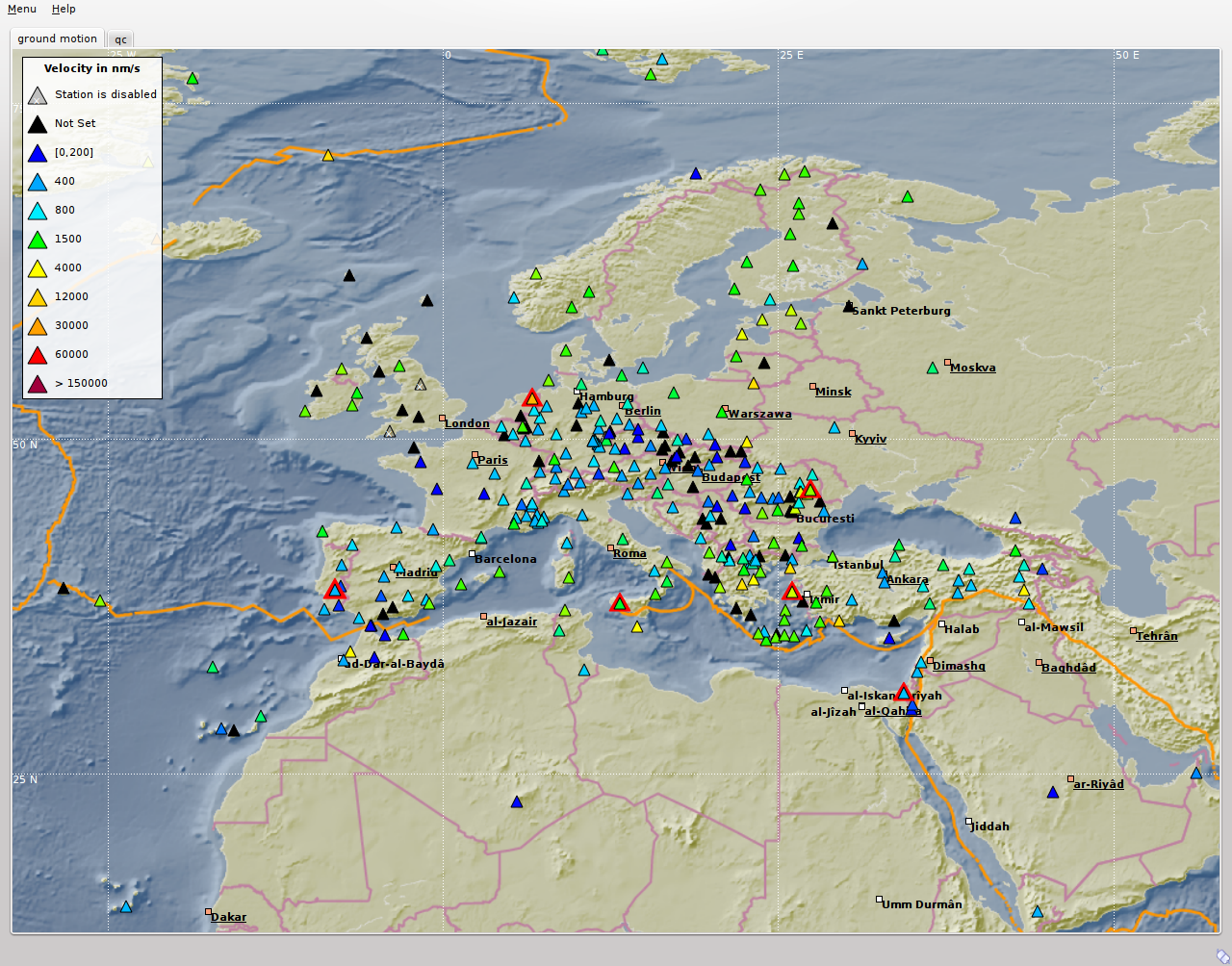
Ground motion tab¶
Tab 1-2 = Ground Motion, Network Status tab; Station A = station with ground motion between 0 and 200 nm/s; Station B = triggering (red blinking) station; Station C = station of undefined status; Station D = triggering and associated station (green blinking); EQ = location of the earthquake/event; P = spreading of the P-wave; S = spreading of the S-wave; Legend = ground motion scale.
Network status¶
The network status tab (fig. Network status tab) visualizes the quality control parameters of all shown stations. The colors of the triangles represent the data the selected parameters of a station, e.g. latency or delay. More detailed information about station quality can be derived by opening an information widget (fig. Station information widget left) with a right mouse click on the symbol.
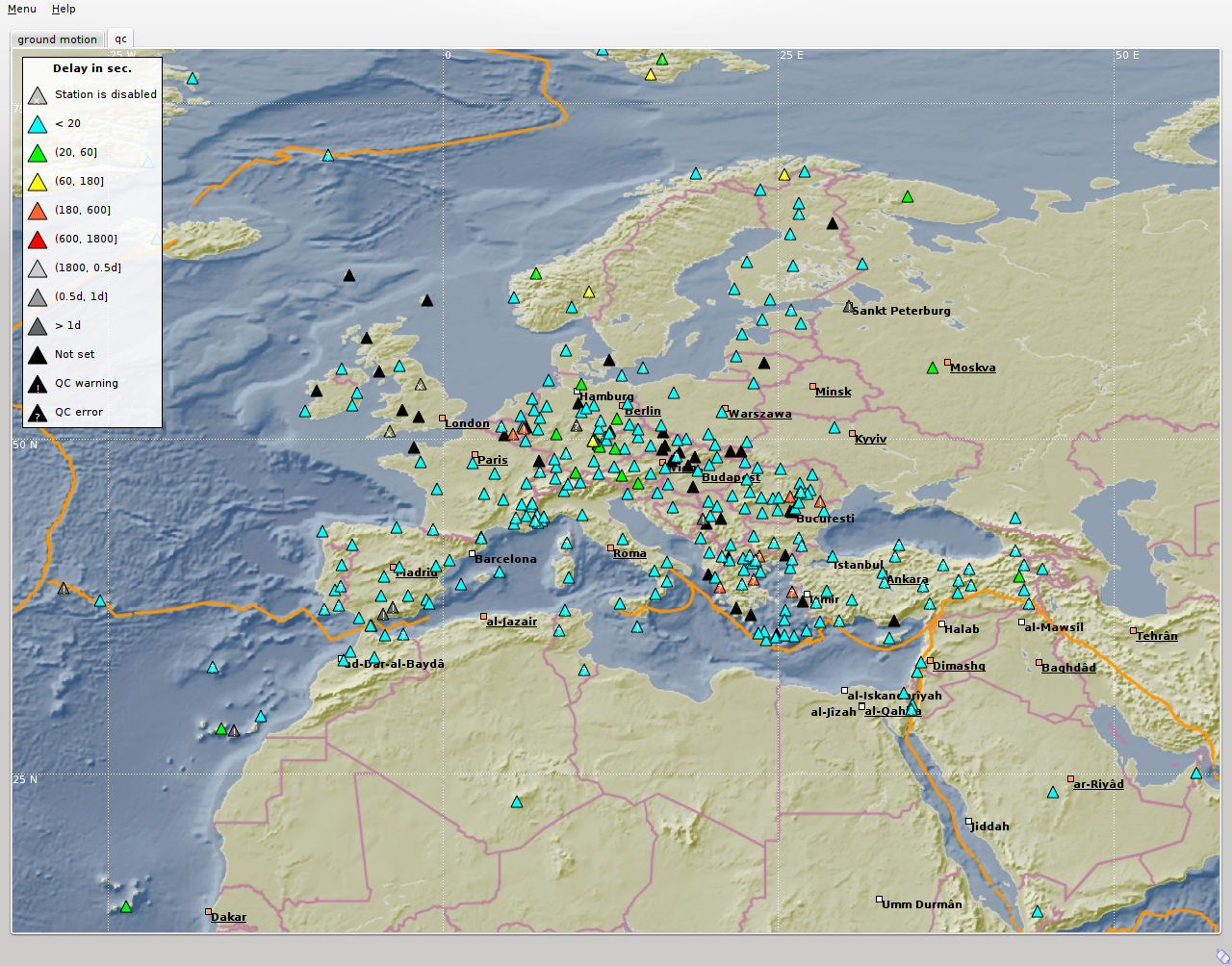
Network status tab¶
Station A = station with up to 20 sec data latency/delay; Station B = station with up to 10 min data latency/delay and a warning; Station C = disabled station; EQ = location of a recent or historic earthquake/event; Legend = scale of the delay; Status = connection status.
The visualized QC parameters can be selected in the QC parameters widget of scmv.
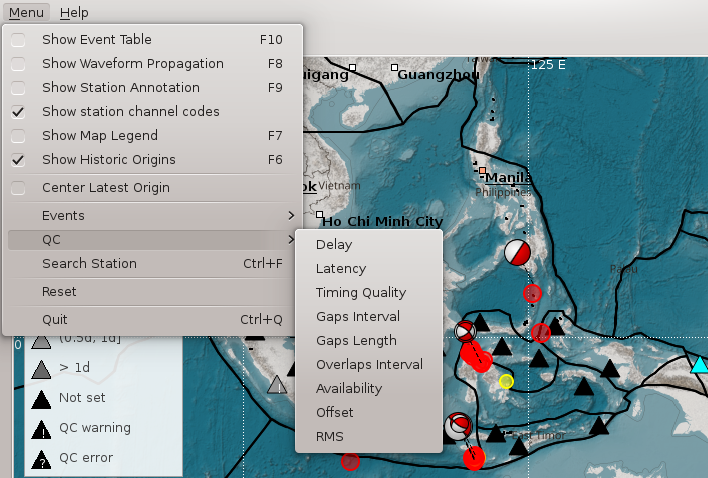
QC parameters selection widget¶
The station information widget opens by right mouse click on a station symbol in one of the scmv maps. The widget gives a more detailed list of parameters. For a station general information (coordinates, network code etc.), quality parameter (latency, gaps etc.), amplitude information and the actual waveform data are provided. For an event information like the location, the number of stations and the azimuthal gap are shown.
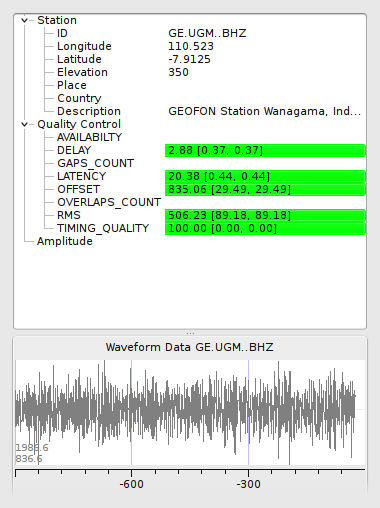
Station information widget¶
The info widget of a station shows station information like network code and location. The quality of the station can be checked here. The lower part shows the last 15 minutes of waveforms including picks (if available).
Event information¶
In addition to the current event scmv also shows all events it has currently saved in its session as circles. This depends on the configured time span it remembers events. Showing the events can give a convenient overview of the network activity. If available focal mechanisms are displayed with dashed lines connecting to their location. The circles and focal mechanisms are again colored by their depth and sized by magnitude.
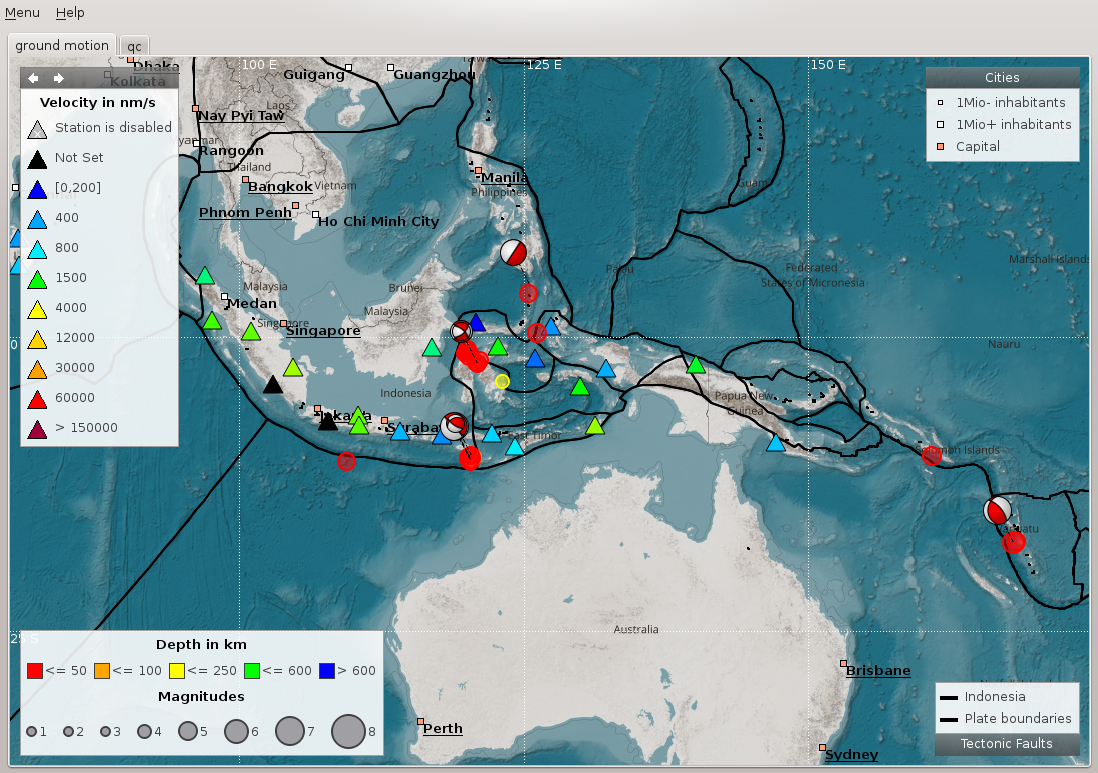
Show historic origins¶
All historic origins currently saved in scmv are shown as circles.
The events shown an the map can be confined by selecting the mode and the status of preferred origins in the event selection widget.
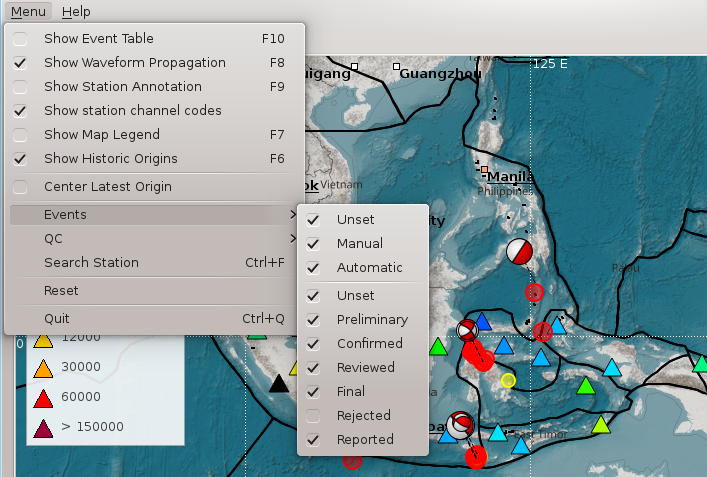
Event selection widget¶
The event information widget opens by right mouse click on an event symbol. It shows event details. Clicking on the “Show Details” button allows to open the preferred origin of the event in other GUIs such as in scolv.
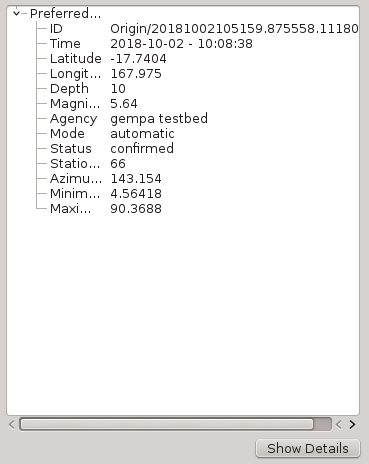
Event information widget¶
Hotkeys¶
Hotkey |
Description |
|---|---|
F2 |
Setup connection dialog |
F3 |
Toggle ray paths and associated stations |
F6 |
Hide propagation of P and S waves |
F7 |
Toggle legend |
F8 |
Toggle historic origins |
F9 |
Toggle station annotation |
F10 |
Toggle event list (event tab) |
F11 |
Toggle full screen mode |
CTRL + f |
Seach station |
Arrows |
Move focus |
Mouse wheel |
Zoom in or out |
Double click |
Center map |
Right mouse button |
Open info widget |
Mid mouse button |
Set preliminary origin |
Use cases¶
Get station information¶
Position the mouse above a triangle representing a station.
Click the right mouse button for opening the station info widget.
Choose one station in case several stations are in the selection range.
Get event information¶
Position the mouse above a circle representing a location of an event.
Click the right mouse button for opening the event info widget.
Choose one event in case several events are in the selection range.
Set preliminary origin¶
Search station/network¶
Press CTRL + f
Type station/network name
Double click in a station in the list to center the map at this location
Module Configuration¶
etc/defaults/global.cfgetc/defaults/scmv.cfgetc/global.cfgetc/scmv.cfg~/.seiscomp/global.cfg~/.seiscomp/scmv.cfgscmv inherits global options.
- displaymode¶
Type: string
Start scmv in one of the available display modes:
groundmotion or qualitycontrol
and without tabs and menus as walldisplay.
- groundMotionRecordLifeSpan¶
Default:
300Type: int
Unit: s
Set the maximum latency in seconds of the ground motion records to be valid.
- removeEventDataOlderThan¶
Default:
43200Type: double
Unit: s
Set the time span in seconds to keep events.
- readEventsNotOlderThan¶
Default:
0Type: double
Unit: s
Set the time span in seconds to read events initially from database.
- centerOrigins¶
Default:
falseType: boolean
If a new origin/event is set/selected this option defines if the map is centered or not at the origin location.
- eventActivityLifeSpan¶
Default:
900Type: double
Unit: s
Time span of which an event is active after origin time to show blinking associated stations.
- expiredEventsInterval¶
Default:
0Type: double
Unit: s
A positive value (greater than zero) defines the interval to check for expired events. A negative or zero value disables the interval check and expired events are only removed when a new event is declared or an existing event is updated.
- annotations¶
Default:
falseType: boolean
Enable/disable drawing of station annotations at startup.
- annotationsWithChannels¶
Default:
trueType: boolean
Enable/disable drawing of station annotations with location/channel codes.
- mapLegendPosition¶
Default:
topleftType: string
Set the location of the map symbol legend (QC, ground motion). Use either: topleft, topright, bottomright or bottomleft.
- eventLegendPosition¶
Default:
bottomleftType: string
Set the location of the event symbol legend. Use either: topleft, topright, bottomright or bottomleft.
- eventTable.visible¶
Default:
falseType: boolean
Whether to show the event table initially or not.
- eventTable.columns¶
Type: list:string
The columns that are visible in the table. If nothing is specified then all columns are visible. Valid column names are: "Event", "Origin Time", "Magnitude", "Magnitude Type", "Region", "Latitude", "Longitude", "Depth".
- stations.groundMotionFilter¶
Default:
"RMHP(50)>>ITAPER(20)>>BW(2,0.04,2)"Type: string
The filter applied to waveforms for measuring ground motion.
Note
display.* Allow to define an initial rectangular region for the map.
- display.latmin¶
Default:
-90Type: double
Unit: deg
Minimum latitude in degrees.
- display.lonmin¶
Default:
-180Type: double
Unit: deg
Minimum longitude in degrees.
- display.latmax¶
Default:
90Type: double
Unit: deg
Maximum latitude in degrees.
- display.lonmax¶
Default:
180Type: double
Unit: deg
Maximum longitude in degrees.
Command-Line Options¶
scmv [options]
Generic¶
- -h, --help¶
Show help message.
- -V, --version¶
Show version information.
- --config-file arg¶
Use alternative configuration file. When this option is used the loading of all stages is disabled. Only the given configuration file is parsed and used. To use another name for the configuration create a symbolic link of the application or copy it. Example: scautopick -> scautopick2.
- --plugins arg¶
Load given plugins.
- --auto-shutdown arg¶
Enable/disable self-shutdown because a master module shutdown. This only works when messaging is enabled and the master module sends a shutdown message (enabled with --start-stop-msg for the master module).
- --shutdown-master-module arg¶
Set the name of the master-module used for auto-shutdown. This is the application name of the module actually started. If symlinks are used, then it is the name of the symlinked application.
- --shutdown-master-username arg¶
Set the name of the master-username of the messaging used for auto-shutdown. If "shutdown-master-module" is given as well, this parameter is ignored.
Verbosity¶
- --verbosity arg¶
Verbosity level [0..4]. 0:quiet, 1:error, 2:warning, 3:info, 4:debug.
- -v, --v¶
Increase verbosity level (may be repeated, eg. -vv).
- -q, --quiet¶
Quiet mode: no logging output.
- --component arg¶
Limit the logging to a certain component. This option can be given more than once.
- -s, --syslog¶
Use syslog logging backend. The output usually goes to /var/lib/messages.
- -l, --lockfile arg¶
Path to lock file.
- --console arg¶
Send log output to stdout.
- --debug¶
Execute in debug mode. Equivalent to --verbosity=4 --console=1 .
- --log-file arg¶
Use alternative log file.
- --print-component arg¶
For each log entry print the component right after the log level. By default the component output is enabled for file output but disabled for console output.
- --trace¶
Execute in trace mode. Equivalent to --verbosity=4 --console=1 --print-component=1 --print-context=1 .
Messaging¶
- -u, --user arg¶
Overrides configuration parameter
connection.username.
- -H, --host arg¶
Overrides configuration parameter
connection.server.
- -t, --timeout arg¶
Overrides configuration parameter
connection.timeout.
- -g, --primary-group arg¶
Overrides configuration parameter
connection.primaryGroup.
- -S, --subscribe-group arg¶
A group to subscribe to. This option can be given more than once.
- --content-type arg¶
Overrides configuration parameter
connection.contentType.Default:
binary
- --start-stop-msg arg¶
Default:
0Set sending of a start and a stop message.
Database¶
- --db-driver-list¶
List all supported database drivers.
- -d, --database arg¶
The database connection string, format: service://user:pwd@host/database. "service" is the name of the database driver which can be queried with "--db-driver-list".
- --config-module arg¶
The config module to use.
- --inventory-db arg¶
Load the inventory from the given database or file, format: [service://]location .
- --db-disable¶
Do not use the database at all
Records¶
- --record-driver-list¶
List all supported record stream drivers.
- -I, --record-url arg¶
The RecordStream source URL. Format: [service://]location[#type]. "service" is the name of the RecordStream driver which can be queried with "--record-driver-list". If "service" is not given, "file://" is used and simply the name of a miniSEED file can be given.
- --record-file arg¶
Specify a file as record source.
- --record-type arg¶
Specify a type for the records being read.
Cities¶
- --city-xml arg¶
Type: file
Values:
*.xmlThe path to the cities XML file. This overrides the default paths. Compare with the global parameter "citiesXML".
User interface¶
- -F, --full-screen¶
Start the application filling the entire screen. This only works with GUI applications.
- -N, --non-interactive¶
Use non-interactive presentation mode. This only works with GUI applications.
Mapview¶
- --displaymode arg¶
Start scmv as walldisplay. Modes: groundmotion, qualitycontrol
- --with-legend¶
Show the map legend if started as walldisplay.