Web Interface¶
The GDS web interface allows to configure, interact and review the dissemination process. The access to the web interface is protected by a user login with password. The super user with administrator rights is typically created by the commandline tool during installation.
Figure 36 shows the main page which is visible right after the login. It offers to
In addition the web interface ships with a Login Management which is accessible for administrative users from the configuration area.
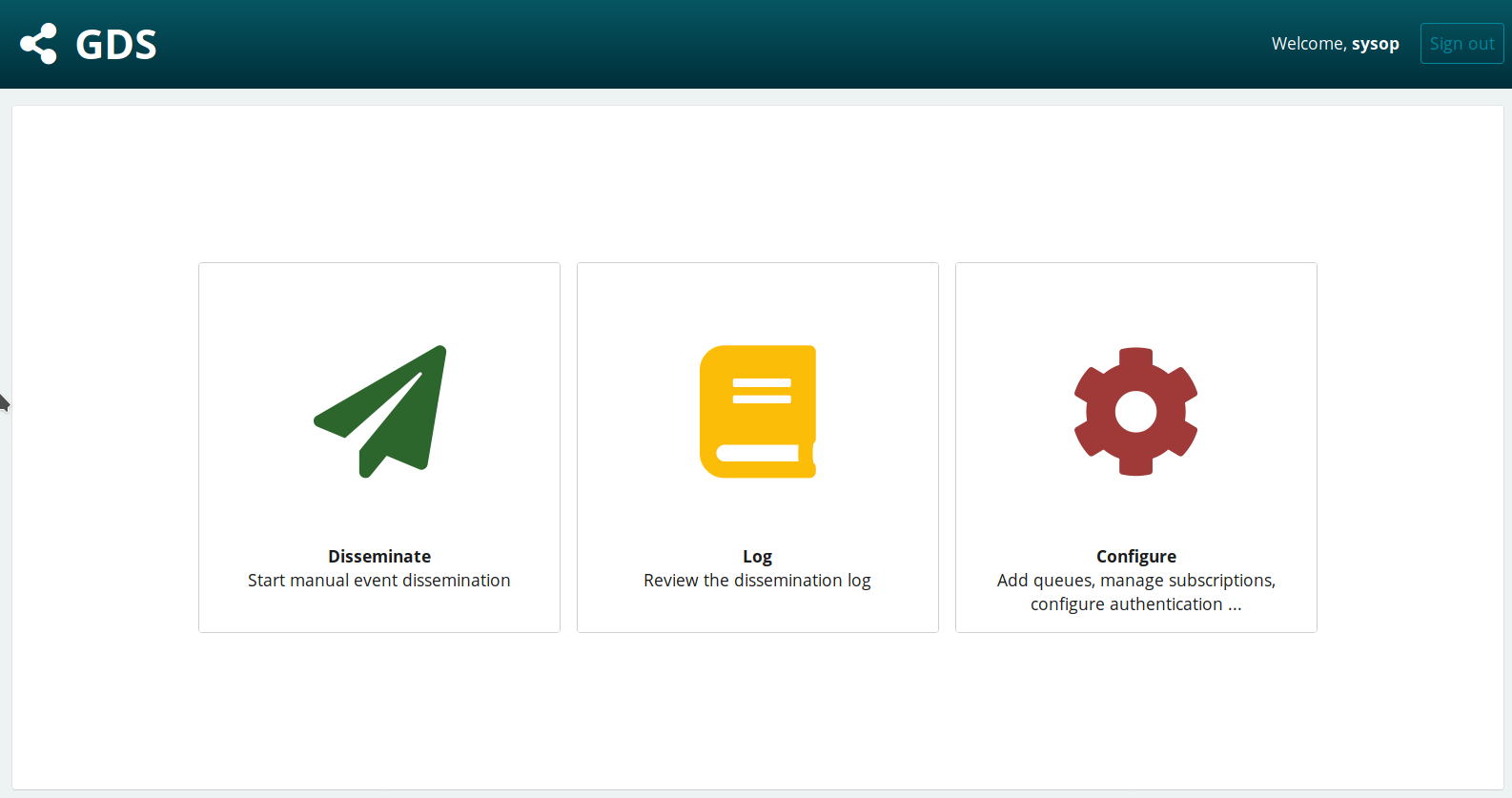
Figure 36: Web interface of GDS¶
Typically, the interface is available on localhost or other hosts through port 8000 or a path configured by the web server. Examples:
http://localhost:8000
https://localhost/gds
https://[other host]/gds
Figure 37 shows the central administration page with the main sections:
ADMINISTRATION: Access the dissemination and configuration logsAUTHENTICATION AND AUTHORIZATION: Add/modify login users and groupsGDS: Provide access to the GDS related configuration
On the right panel the recent actions of the current user are shown.
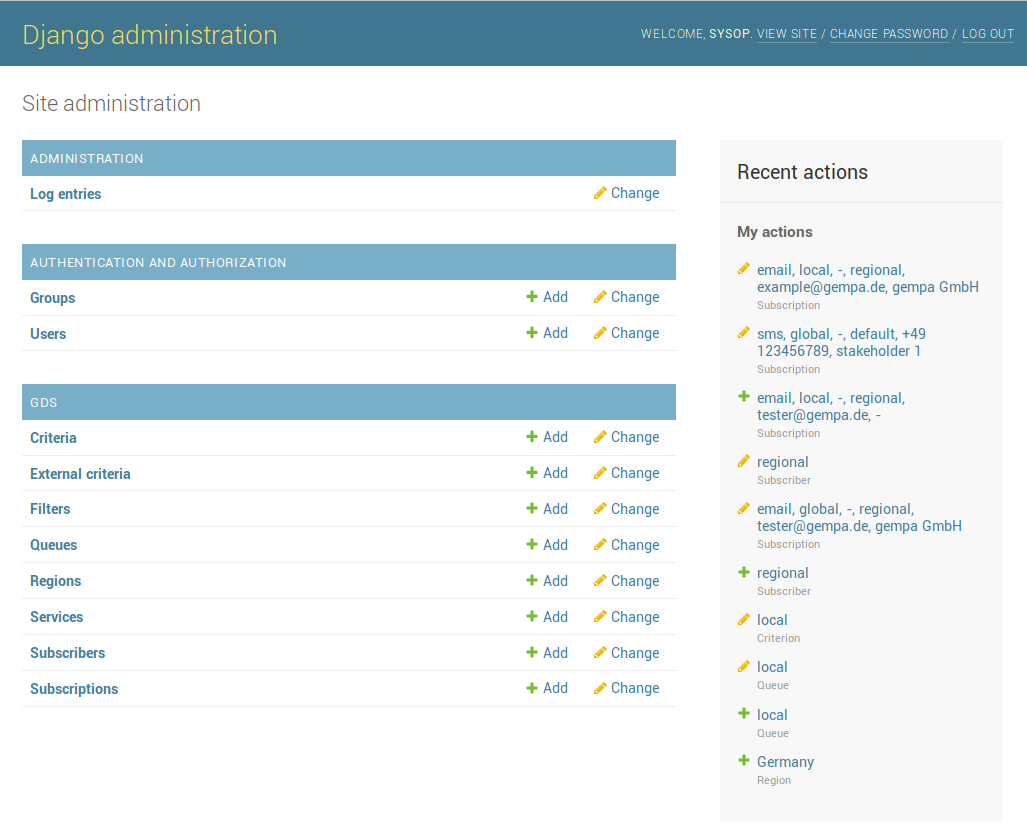
Figure 37: Central administration page allowing to setup the authentication (Auth)
and the GDS related configuration¶
Login Management¶
The web interface provides a user management which allows to assign fine-grained privileges to users or groups of users. So for instance the dissemination task can be strictly separated from the configuration part. Modifications to the configuration are tracked per user to be able to relate certain changes. If the web interface is available under http://localhost/gds then the login management will be available under http://localhost/gds/admin.
Figure 38 shows the Permissions section of the user
configuration. At first 3 different status types may be toggled:
Active – Defines whether or not the user is allowed to login
Staff status – Only staff users are allowed to enter the admin site
Superuser status – Grants all permissions to the user regardless of what is configured in any following dialog box
After assigning these rough status categories fine-granular permissions may be
granted trough the User permission edit fields by moving available options
(on the left) to activated options (on the right). An option is identified by
group name | object name | action. All options related to GDS are prefixed
by the group name gds and may be filtered by simply entering gds in the
filter box. For each GDS object the actions add, change and delete
are available.
In addition to the standard object related options three special options are provided which control the access to the dissemination and log part sites:
gds | event log | Can view event loggds | event log | Can access event log perspectivegds | event log | Can publish eventsgds | queue | Can view and trigger automatic queues
The sample configuration in figure 38 shows the setup for an user who is allowed to disseminate and to review the dissemination log but who may not alter any configuration.
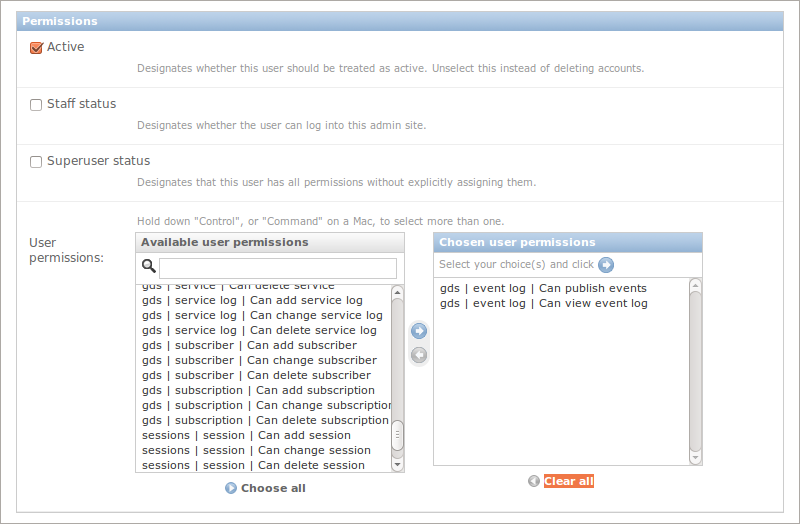
Figure 38: Define user or group specific permissions¶
Configuration¶
The central configuration page is shown in figure 37. Below the header GDS all types of configuration objects are listed. These objects are linked together and often related objects may be changed directly when editing a specific option. Figure 1 in section Database shows an database relationship model of these configuration objects.
Configuration object |
Description |
|---|---|
Event parameters defining the events to be considered. |
|
Additional criteria defined in the GDS back-end to expand the functionality of Criterion. |
|
Content generators of the bulletins including text, language, attached images. |
|
A collection of combined dissemination rules and Subscriptions. |
|
Geographic regions for selecting events. |
|
Methods for sending bulletins, e.g., email, SMS, Twitter, web, etc. |
|
Rules for delaying and updating of notifications. |
|
Receivers to which bulletins are sent. |
|
Collection of service targets used when subscribing to a Queue. |
|
Service specific dissemination target associated to a Target Group. |
Queue¶
The central configuration unit is a Queue having a set of
Criteria and
Subscriptions associated to.
The received earthquake parameters are evaluated against the configured
Criteria. If any of the Queue's Criteria match then the Queue
itself match and processing of the configured Subscriptions is triggered.
One may consider a Queue as an OR-clause of Criteria where each
Criterion is a AND-clause of earthquake parameters. If no Criterion
is defined the Queue will never match. Figure 39
shows an example of a Queue configuration.
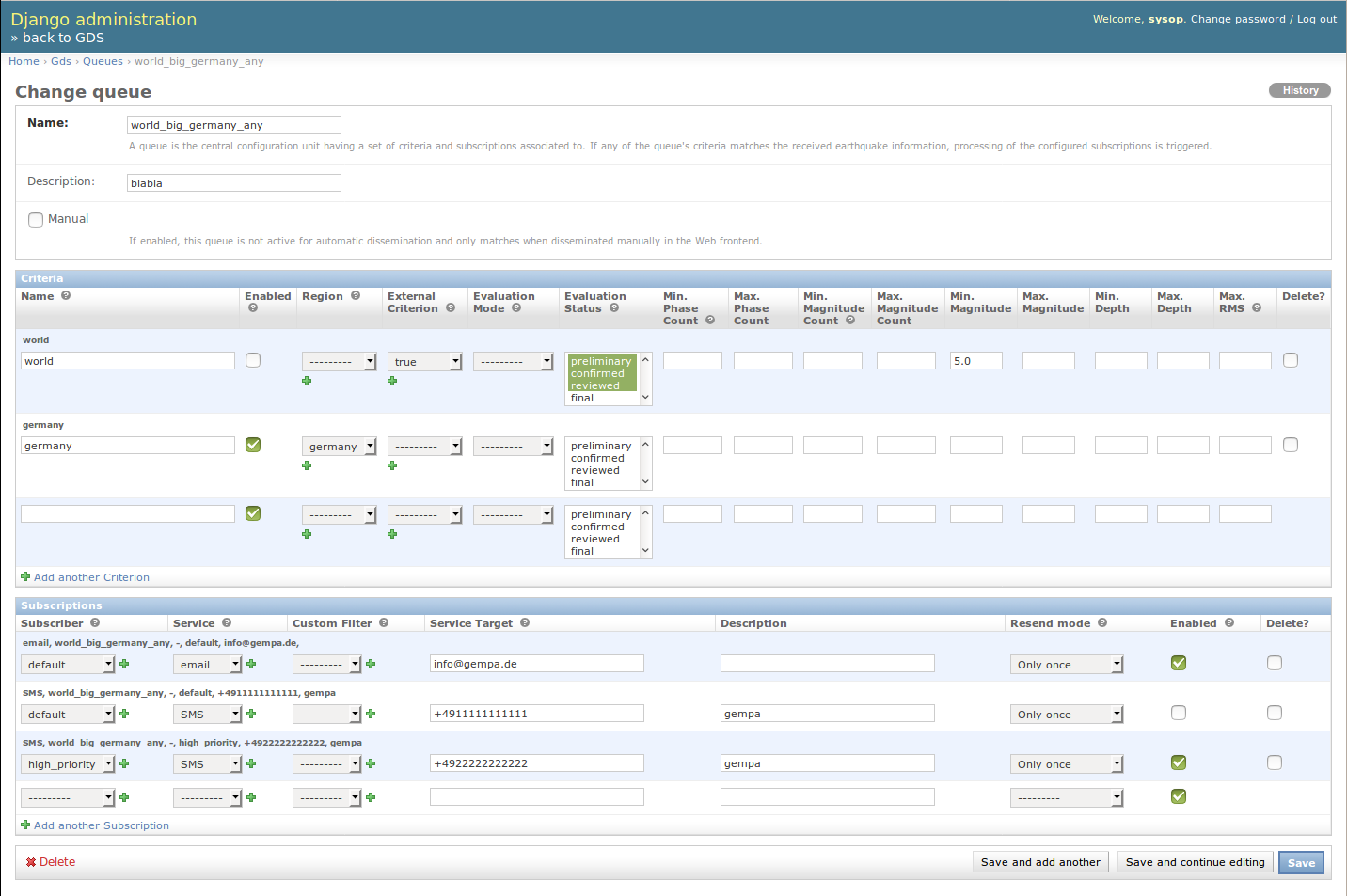
Figure 39: Queue configuration page listing dissemination criteria and subscribtions.¶
Properties¶
Property |
Description |
|---|---|
Name |
Name (mandatory) of the |
Description |
Description of the |
Automatic Dissemination |
Defines whether this queue is considered for automatic dissemination, see table of options below. |
No Event Dissemination |
The GDS supports the manual dissemination of bulletins in the absence of event information typically provided by SeisComP via QuakeLink. This settings controls whether this queue and its subscription should be enabled in this case. |
Set of |
|
Set of |
The parameter Automatic Dissemination may be set to the following values:
Automatic Dissemination Option |
Description |
|---|---|
Enabled |
The |
Disabled |
The |
Disabled after manual dissemination |
The |
Criterion¶
A Criterion is the building block of the dissemination condition of a
Queue. In fact a Criterion is always associated to one
particular Queue. A Criterion allows to define a set of event
parameters. It matches only if all defined parameters match. Figure
39 shows the definition of Criteria inside the
Queue configuration. Nevertheless Criteria may also be created in a
separated form and assigned there to existing Queues.
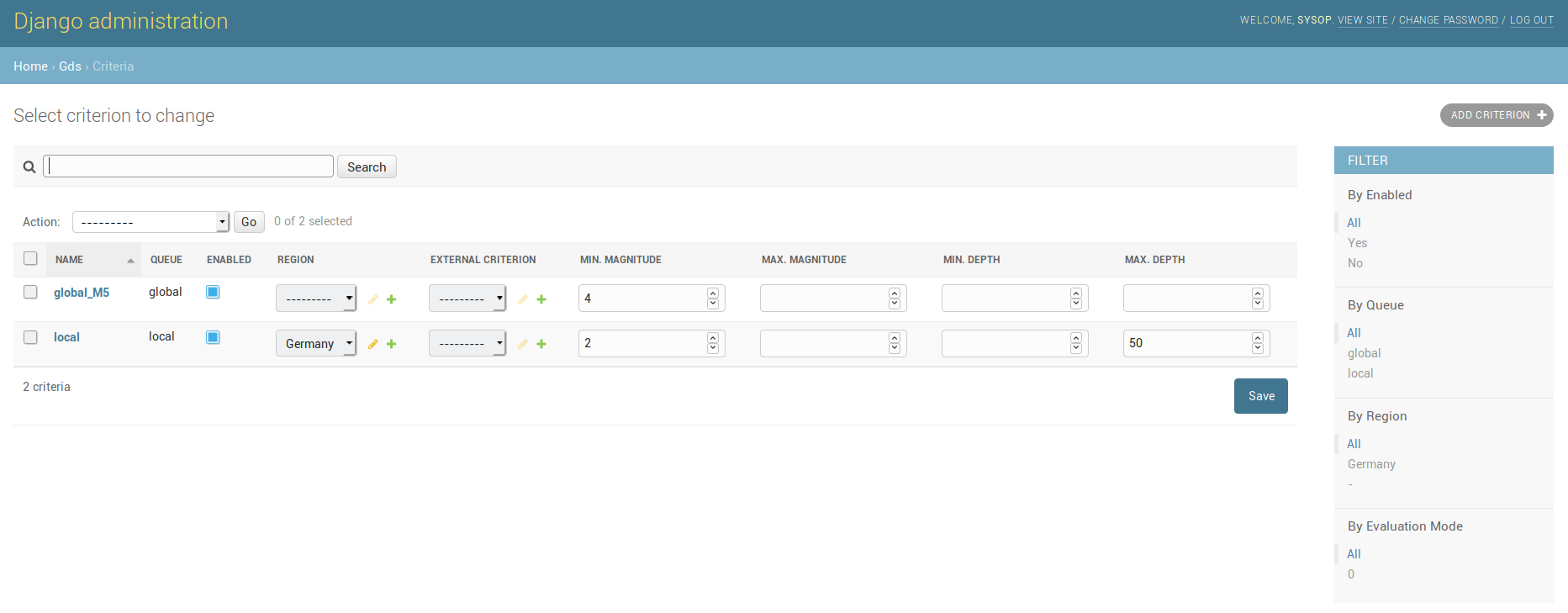
Figure 40: Configuration page for setting the criteria¶
Criterion Properties¶
Property |
Description |
|---|---|
Name |
Name (mandatory) of the |
Enabled |
Used to temporary deactivate a |
|
|
Geographic bounding box, bounding circle, polygon area or event region name. |
|
|
|
Evaluation Mode |
Multiple choice definition on how the event was evaluated (unused, automatic or manually). |
Evaluation Status |
Multiple choice definitions on evaluation status of an event (unset, preliminary, confirmed, reviewed, final, rejected or reported). |
Event Type |
Multiple choice definitions of event type. |
Phase Count |
Upper and lower bounds for the number of stations participating in the earthquake location solution. |
Magnitude Count |
Upper and lower bounds for the number of stations participating in the magnitude solution. |
Magnitude |
Upper and lower bounds for the preferred magnitude. |
Depth |
Upper and lower bounds for the hypocenter depth. |
Max. RMS |
Maximum allowed standard error of the earthquake location, typically range: 0-3. |
|
Set of |
External Criterion¶
Sometimes the event properties available in the (standard) Criterion may not suffice. In this case the dissemination decision (or part of it) may be delegated to an external application which reads event parameters and signals a match respectively mismatch with it’s exit code.
Typically event parameters are passed as SCML on standard input but
other exporters like binary, json or qml1.2 exist. See
sccnv --format-list for a list of available
options.
For performance reasons an External Criterion is evaluated after the
regular Criterion parameters. If referenced by
multiple Criteria it is executed once.
Properties¶
Property |
Description |
|---|---|
Name |
Name (mandatory) of the |
Description |
Description of the |
Set of Criteria this |
Region¶
A Region defines the geographic bounding box, bounding circle, a set of
polygon areas or a event region name the earthquake must be located in. One or
many polygons may be defined in an external GeoJSON or BNA file. Since version
2016.333 SeisComP map applications allow drawing and exporting of
polygons by holding the Ctrl key pressed. If the polygon is stored under
@CONFIGDIR@/share/vector it will be plotted by SeisComP applications
and by the GIS, see
https://docs.gempa.de/seiscomp/current/apps/global_gui.html#map-vector-layers
If bonding box, bounding circle, polygons or region name are combined then all
definitions must match in order to evaluate a Region to true.
For performance reasons Regions are evaluated after the regular
Criterion parameters. Also a Region is only evaluated once,
even if referenced by multiple Criteria. The bounding box and bounding
circle tests are rather fast and may be configured as a pre-test to avoid rather
complex polygon tests. Furthermore a lazy initialization strategy is used for
the polygon data. It is read upon first usage or if the file modification time
changed.
Figure 41 shows a possible configuration for the region of Germany. A bounding box is used for a rough estimate while the accurate border is defined in an external GeoJSON polygon file.
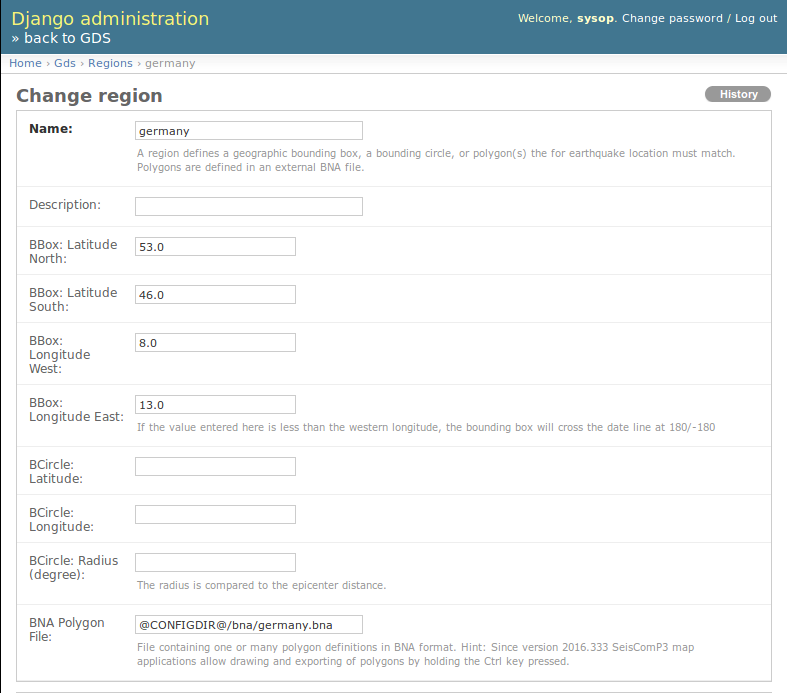
Figure 41: Geographic region of Germany defined by bounding box and GeoJSON polygon file¶
Properties¶
Property |
Description |
|---|---|
Name |
Name (mandatory) of the |
Description |
Description of the |
BBox Latitude |
Upper and lower bounds for the latitude of the bounding box. |
BBox Longitude |
Upper and lower bounds for the longitude of the bounding box, date line crossing is supported. |
BCircle Latitude |
Latitude of the bounding circle center. |
BCircle Longitude |
Longitude of the bounding circle center. |
BCircle Radius |
Radius in degree of the bounding circle. |
Polygon File |
Path to a GeoJSON or BNA file containing one or many polygon definitions. |
Event Region Name |
Region name reported in the event. Regular expressions are supported, e.g., use ‘.*Chile.*|*.Peru.*’ to filter for events in Chile and Peru. |
Set of |
Service¶
A Service defines one dissemination path (e.g., email, fax, SMS, web, …).
For the name defined here a corresponding entry must exits in the GDS
back-end configuration file which defines a spool directory as
well as a content template and a Spooler application. The Service
is one part of a Subscription.
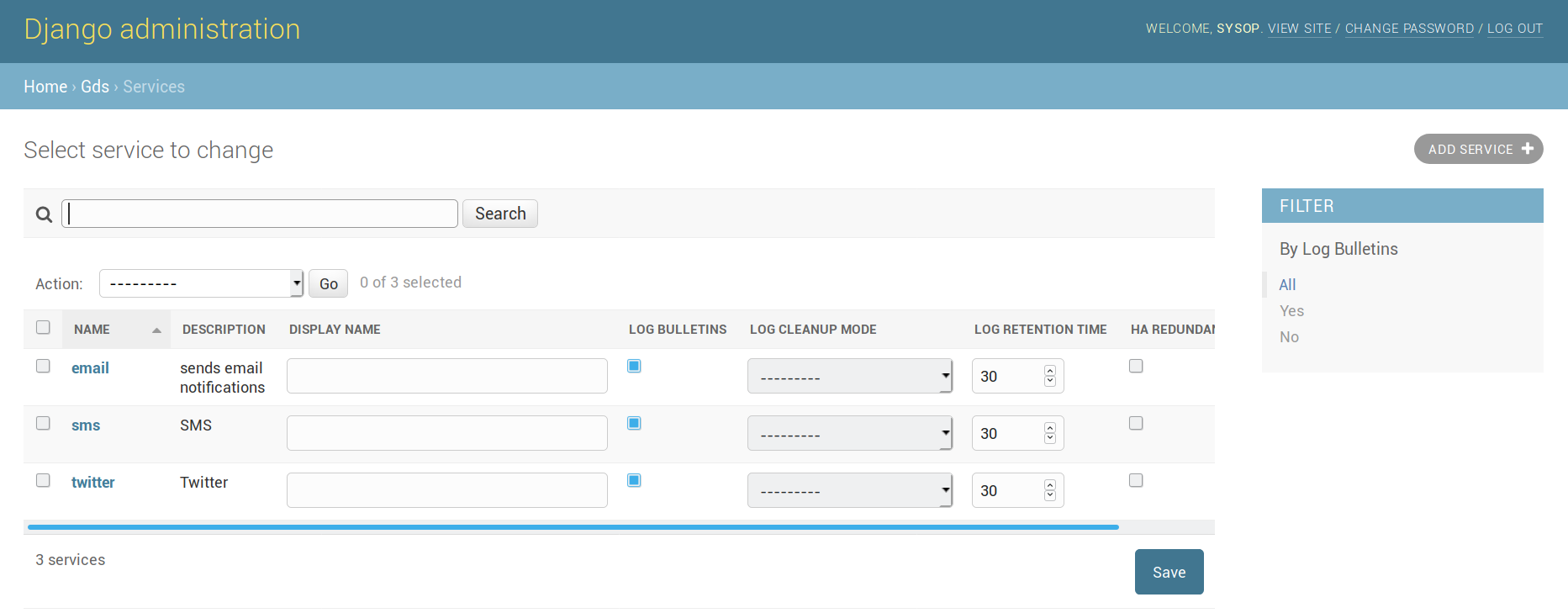
Figure 42: Configuration page for setting the serices¶
Properties¶
Property |
Description |
|---|---|
Name |
Name (mandatory) of the |
Display Name |
Name used when displaying this service in the tabs of the dissemination perspective. In contrast to the |
Description |
Description of the |
Sort Order |
Defines the sort order for displaying services in the web interface. A negative value will place the service at the end of the list. |
HA Redundant Output |
Multiple GDS instances may operate in high availability mode. In such configurations GDS slave instances will only trigger if the master instance fails to disseminate an event in a given timeout. By setting this parameter to ‘True’ the slave instances will no longer wait for the master and produce a redundant output. |
Log Bulletins |
If enabled, all bulletins sent by this |
Log Cleanup Mode |
Defines what log information (if any) is purged during a cleanup run. |
Log Retention Time |
Number of days before a log entry is released for cleanup. The clean up is only performed if a cleanup mode is selected. |
Set of |
The parameter Log Cleanup Mode may be set to the following values:
Cleanup Mode |
Description |
|---|---|
Complete |
Cleanup Procedure perspective and Service Log. |
Bulletins and Recipients |
Delete logged bulletins from Procedure perspective and cleanup Service Log. |
Bulletins |
Delete logged bulletins from Procedure perspective. |
Recipients |
Cleanup Service Log. |
Note
In addition to the cleanup modes described above a hidden cleanup routine for the main entries of the History and Events Perspective exists. If all Procedure perspective entries of an history/event entry have been deleted (Cleanup Mode Complete) and the entry is older than 30 days then the main entry it is also removed from the history/event perspective.
Note
The clean up of the log is scheduled and performed by the GDS back-end. The interval between two cleanup runs is controlled through the configuration parameter cleanupInterval. By default cleanup Runs are disabled.
Filter¶
Filters are custom content templates. They are rarely used configuration object.
Commonly for each Service a
content template is defined in the GDS back-end
configuration. Nevertheless a (custom) Filter allows to override the
default Service template on a per Subscription bases. For the name
defined here a corresponding entry must exist in the GDS server configuration
which defines the content Filter application. The Filter is one
(optional) part of a Subscription.
Properties¶
Property |
Description |
|---|---|
Name |
Name (mandatory) of the |
Description |
Description of the |
Set of |
Subscriber¶
A Subscriber is not a login account but a receiver or a receiver class used
when subscribing to queues. A Subscriber defines the dissemination order and optional
delay values. The actual dissemination target, e.g., phone number, email address,
is defined in the Subscription
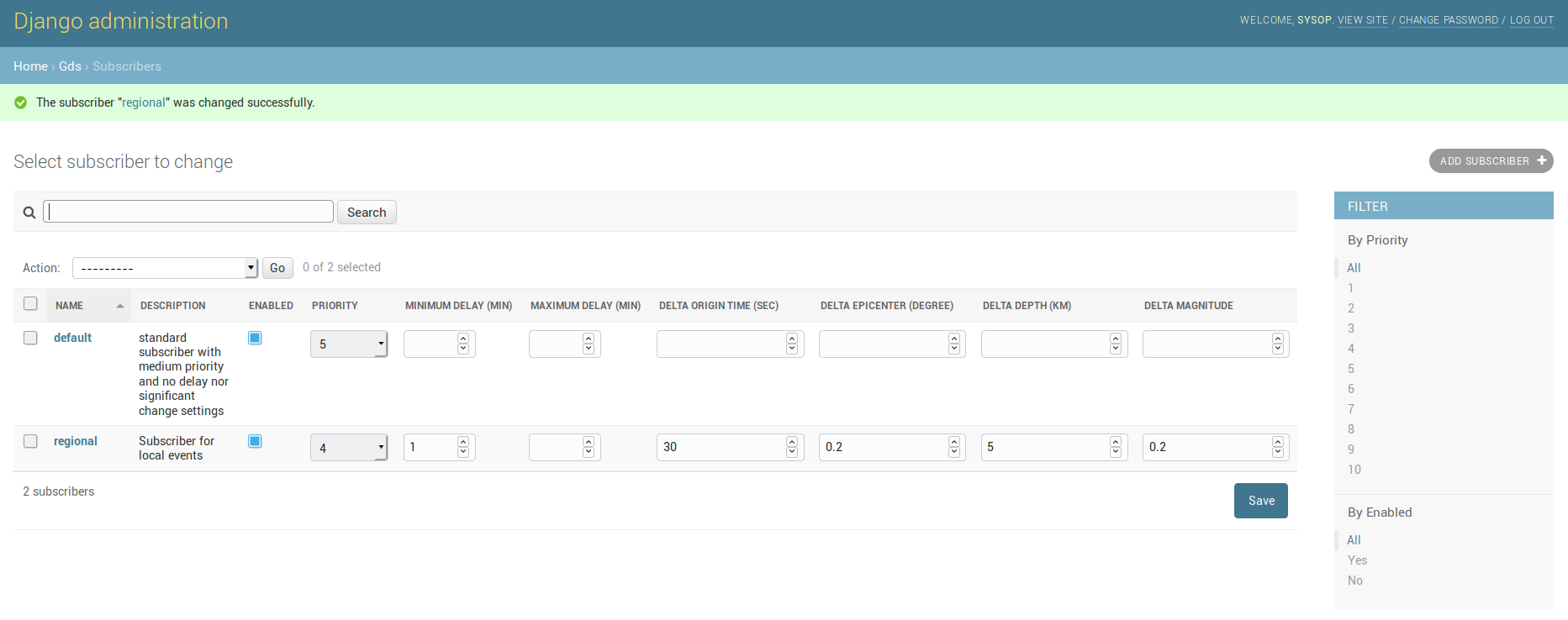
Figure 43: Configuration page for setting the subscribers.¶
Properties¶
Property |
Description |
|---|---|
Name |
Name (mandatory) of the |
Description |
Description of the |
Enabled |
Used to temporary deactivated a |
Priority |
Defines the dissemination priority (order), where 1 is the lowest and 10 the highest priority (mandatory). |
Delay |
Upper and lower bounds for the timespan between the event and the current time in minutes. |
Delta Origin Time (seconds) |
Definition of significant change in origin time, see |
Delta Epicenter (degree) |
Definition of significant change in epicenter, see |
Delta Depth (kilometer) |
Definition of significant change in earthquake depth, see |
Delta Magnitude |
Definition of significant change of magnitude value, see |
Significant Change Properties |
Additional event properties representing a significant change, see |
Set of |
Note
The Delay values, if set, are required to match before any Subscription
using this Subscriber is triggered. If the upper bound is exceeded the
dissemination for the current and all following event revisions is stopped
even if the significant change settings are met. If the lower bound is not
reached yet the Subscriptions for the current revision are withheld and
either triggered by a timer at the configured threshold or they are
superseeded by the next revision of the same event received meanwhile.
Note
It is sufficient for one Significant Change property to match in order to
re-trigger Subscriptions with Resend Mode set to On significant change.
Target Group¶
A Target Group is a collection of service targets and may be used when
subscribing to a queue. Instead of defining one target per
Subscription one may declare a Target Group with multiple
Targets instead. A Target Group may be used in
different Subscriptions of different
Queues.
The Subscription admin page offers an action to Merge existing
subscriptions creating new Target Groups and
Targets.
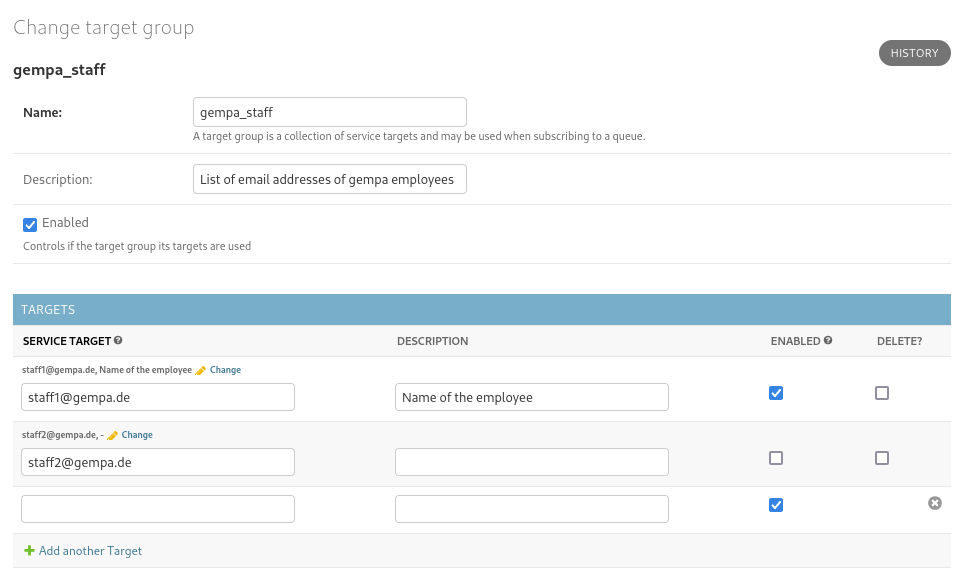
Figure 44: Target Group configuration page including list of targets of common type.¶
Properties¶
Property |
Description |
|---|---|
Name |
Name (mandatory) of the |
Description |
Description of the |
Enabled |
Used to temporary deactivated a |
Set of |
Target¶
A service specific Target, e.g., a phone number or an email address,
associated to a Target Group.
Properties¶
Property |
Description |
|---|---|
|
|
Service Target |
The |
Description |
Description of the |
Enabled |
Used to temporary deactivated a |
Subscription¶
A Subscription is made to a particular Queue and is
defined by Service, Subscriber,
Filter (optional) and target (recipient) references. A single
target, such as phone number or an email address, may be defined or one may
select a Target Group defining a list of targets. If required the
default Service template may be replaced by a Subscription specific
template allowing to generate different content for certain targets, see section
Filter. A Subscription can be configured to be triggered
only once or for each update (revision) of an earthquake or in case a
significant change was introduced. Typically an SMS is only sent out once where
as an earthquake information web page will be updated with every earthquake
revision. Figure 39 shows the definition of
Subscriptions inside the Queue configuration. Nevertheless
Subscriptions may also be created in a separated form.
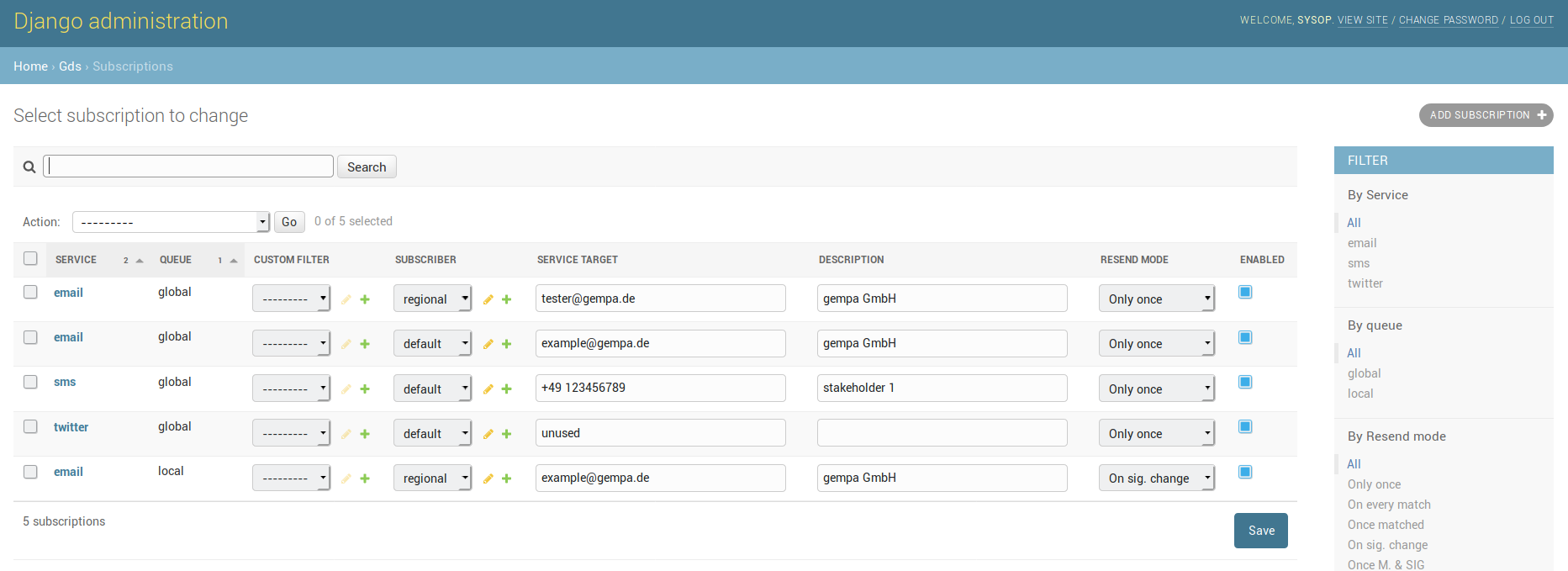
Figure 45: Configuration page for setting the subscriptions¶
Properties¶
Property |
Description |
|---|---|
|
|
|
|
The dissemination path to use, e.g., SMS, email (mandatory). |
|
Custom Filter, rarely used to override the default |
|
A list of targets used for this subscription. |
|
Service Target |
A single |
Description |
Description of this subscription, e.g., name of the contact person. |
Resend mode |
Defines under which circumstances an event update is disseminated again, see table of options below. |
Enabled |
Used to temporary deactivated a |
The parameter Recent Mode may be set to the following values:
Recent Mode |
Description |
|---|---|
Only once |
Triggers only once per earthquake (given a |
On every match |
Triggers for every matching update. |
Once matched |
Triggers for every update starting with the first matching revision regardless if the following updates match or not. |
On sig. change |
Triggers for all matching refinements if they introduce a significant change as specified in the |
Once M. & SIG |
Once matched and on significant change as described above. |
Actions¶
Action |
Description |
|---|---|
Delete |
Deletes the selected subscriptions. |
Merge |
Merge selected subscriptions sharing Queue, Subscriber, Service, Filter and |
Actions are only applied for selected entries and the number of items per
page is limited to PAGE_ITEMS configured in
$SEISCOMP_ROOT/share/gds/web/gds/settings.py. When merging large
subscription sets one may increase the page item threshold or use the management
command merge_subscriptions to merge all subscriptions as demonstrated
below:
cd $SEISCOMP_ROOT/share/gds/web
$SEISCOMP_ROOT/var/venv/gds/web/bin/python manage.py merge_subscriptions
Import and Export¶
The Django admin interface supports import and export of individual configuration objects. This feature may be useful to
create/restore backups
keep test and operational databases in sync
bulk import several Targets from external documents
This feature is implemented by
Django-Import-Export.
Available import and export file format are: CSV, XLS, XLSX, TSV,
ODS, JSON, YAML, HTML. Please refer to the official
Documentation for a
full feature overview.
Import and Export buttons available for each GDS configuration object s
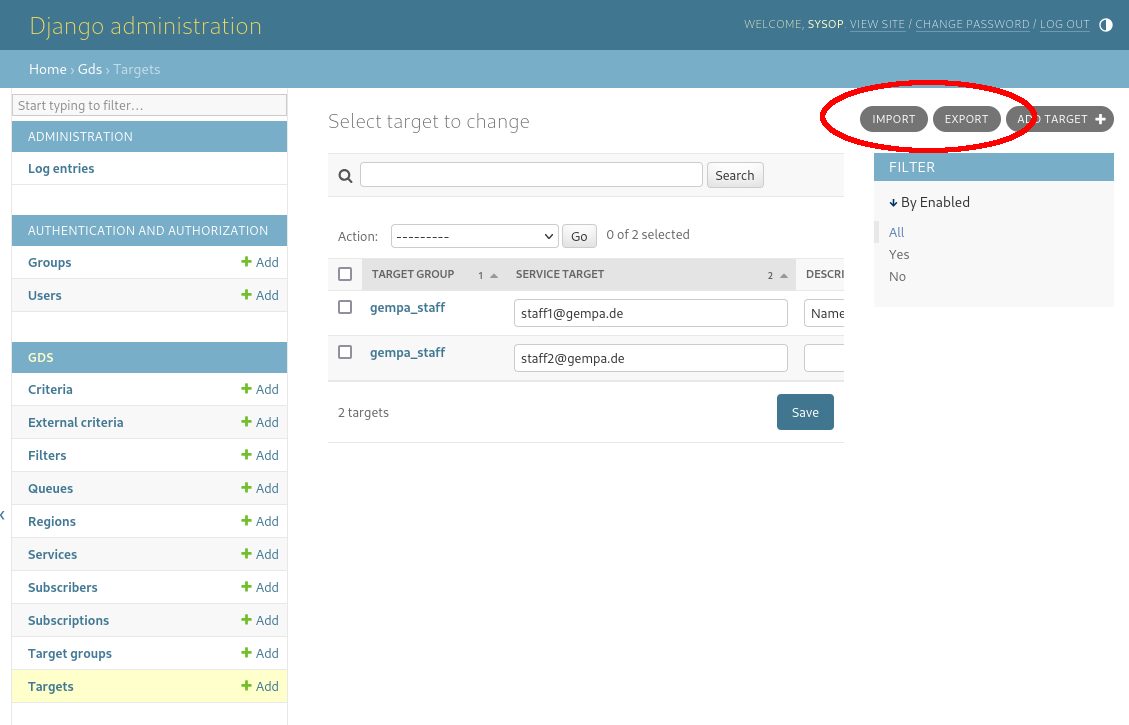
Figure 46: Import and Export buttons available for each GDS configuration object¶
Resource¶
The Resource controls the content format and must be selected during import
and for some GDS objects also during export. The following resource types exist:
Resource Name |
Description |
|---|---|
|
Default resource available for all objects. References to related objects are expressed through the name of the related object instead of a numeric database id. |
|
Available for objects referring to related objects. References, so called Foreign Keys (FK), are expressed through numeric database ids. |
Export¶
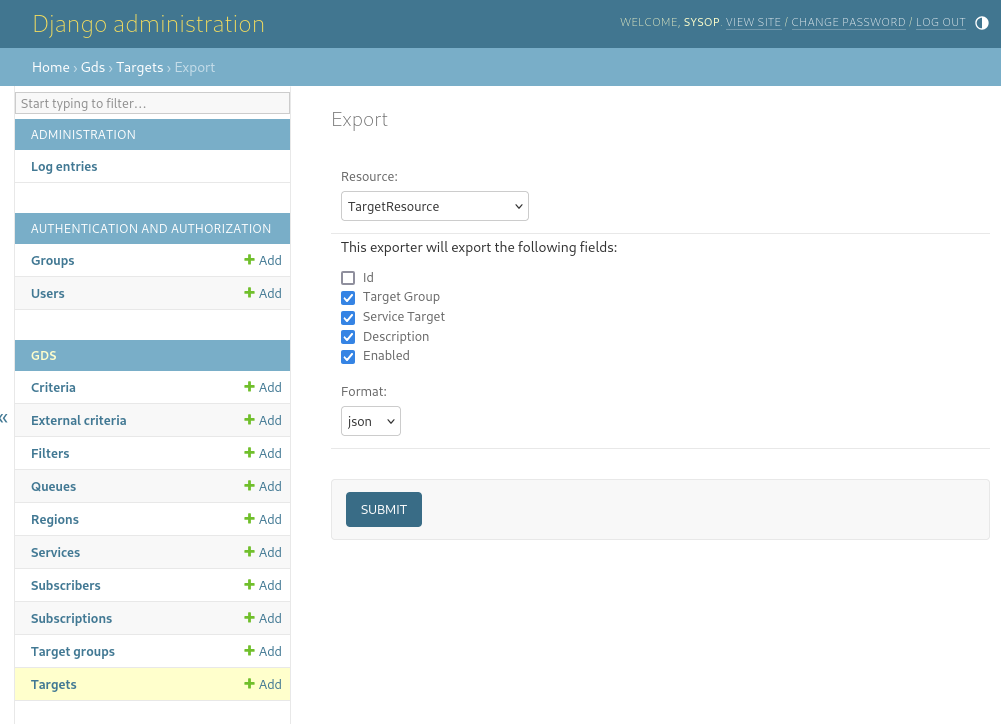
Figure 47: Export of targets omitting the numeric database id¶
Import¶
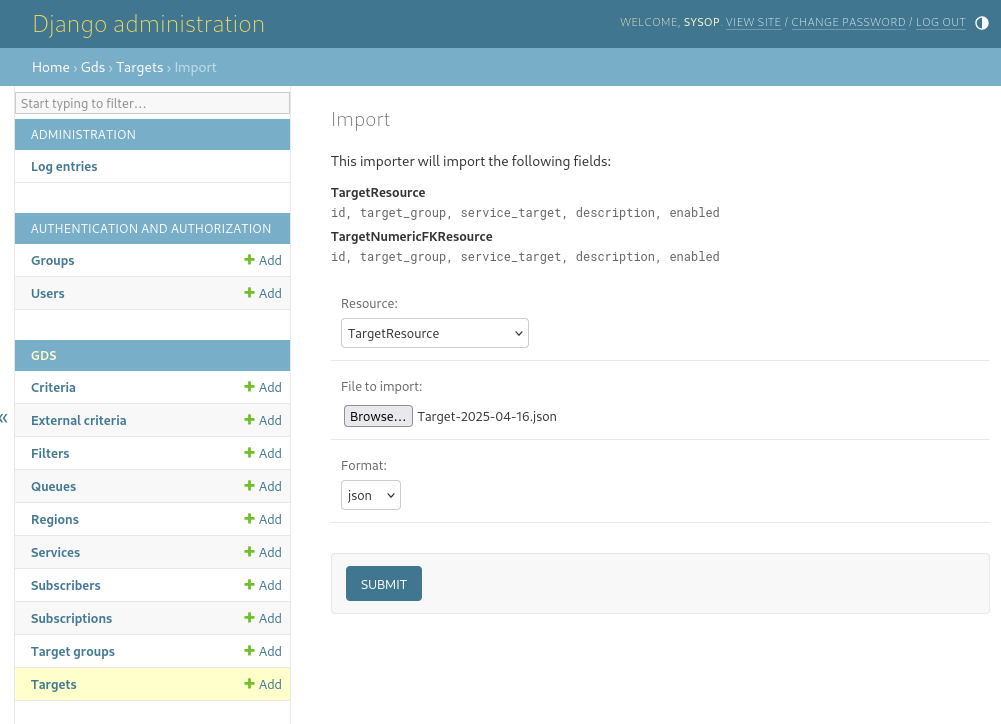
Figure 48: Import of targets¶
Dissemination¶
The GDS web interface allows to disseminate bulletins interactively at all levels:
Select / review a list of subscriptions
activate or deactivate individual subscriptions
Revise and preview the final content of individual subscriptions
Finally press the Disseminate button to sent all bulletins
Earthquake Selection¶
After clicking on the dissemination button of the main page, a list of earthquakes is shown. The earthquakes can be shown in a
Calendar view: Figure 49. One may browse through the list of events by selecting the year, month or day in the calendar shown at the top.
Table sorted with respect to the latest event: Figure 50.
The views can be selected above the table header on the top right. In each table the event details are shown with the time of the last successful dissemination. If no attempt to disseminate was successfully the column Dissemination Time will remain empty.
Clicking on the dissemination time navigates to the corresponding log entry (see section Procedure perspective). To continue with manual dissemination click in the linked event ID.
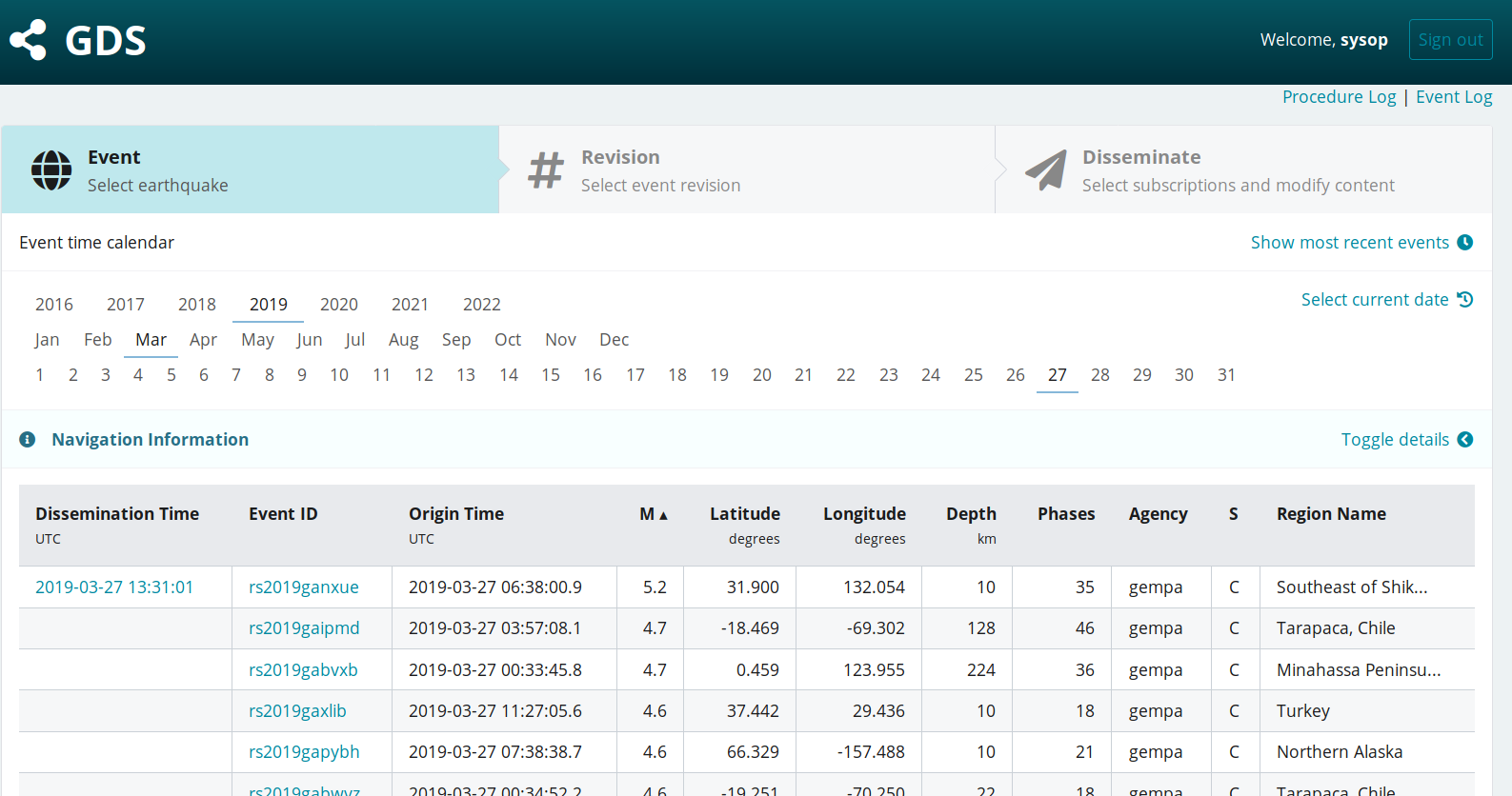
Figure 49: Dissemination: Earthquake selection in calendar view.¶
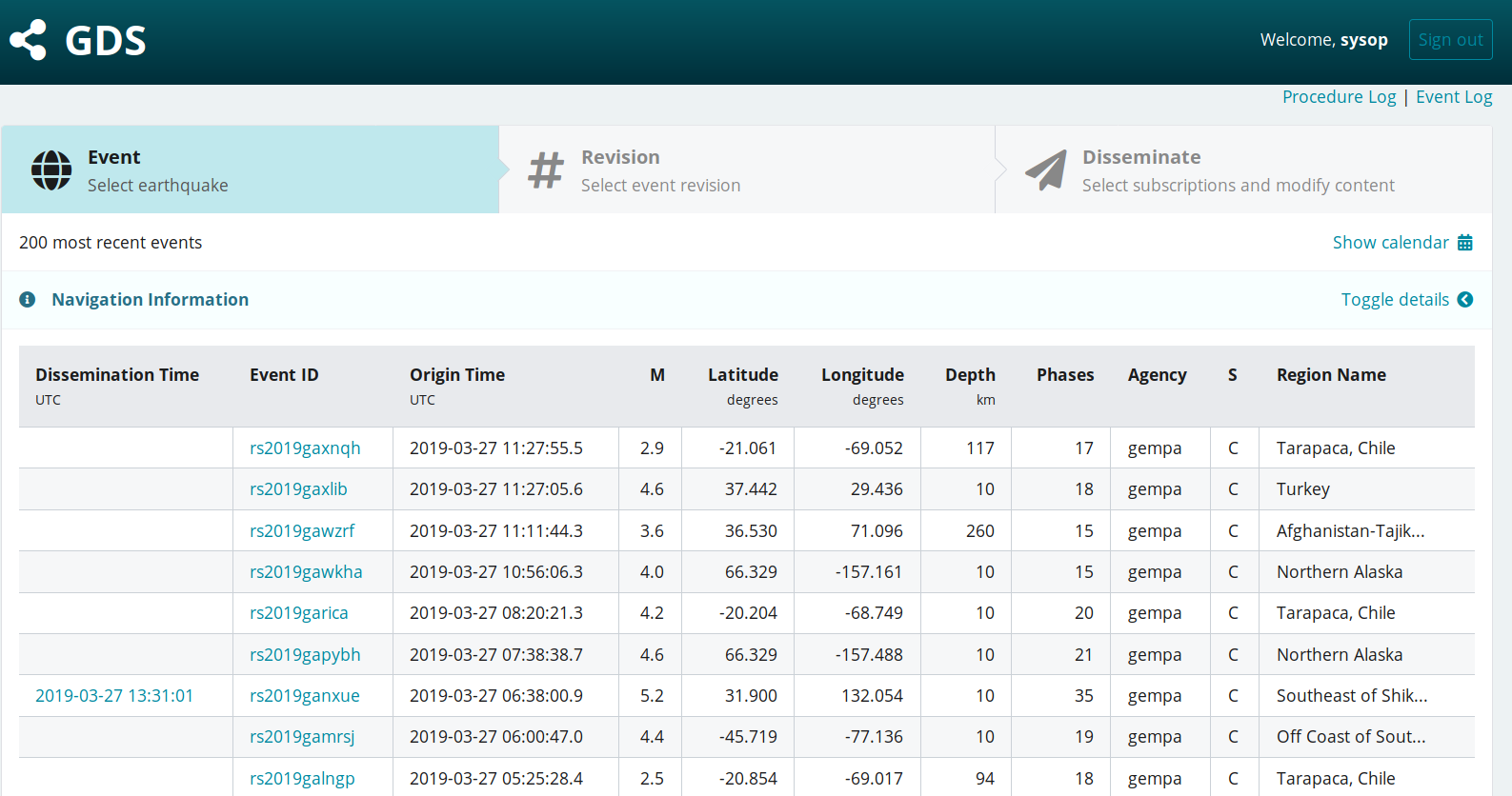
Figure 50: Dissemination: Earthquake selection with respect to the most recent event.¶
Note
The lists may be resorted by clicking on the header of the columns.
Revision Selection¶
After selecting an earthquake a list of available revisions of this particular
event is shown (Figure 51). The revision list describes how
the earthquake solution evolved and distinguishes for instance between manually
and automatic solutions. In general higher revision numbers represent a more
stable and precise solution. The column Type often is empty. It is used to
distinguish special earthquake states. E.g., fake events are labeled as not
existing.
By clicking on the last column (XML) a complete earthquake representation
may be download as a XML document. Selecting any other column will lead to step
3, the Subscription Selection.

Figure 51: Dissemination: Revision selection¶
Subscription Selection¶
After selecting an earthquake revision the dissemination page is shown (Figure
52). It contains a list of available Queues and their
Subscriptions. Queues without a single Subscription are not shown.
By default the Subscriptions of a Queue are hidden but may be displayed
by clicking on the expand symbol ( ) at the right of the
) at the right of the
Queue's headline. If at least one Subscriptions of a Queue is
selected, then also the Queue's selection box is checked. Vice versa all
Subscriptions of a Queue may be toggled at once by clicking on the
selection box of the Queue.
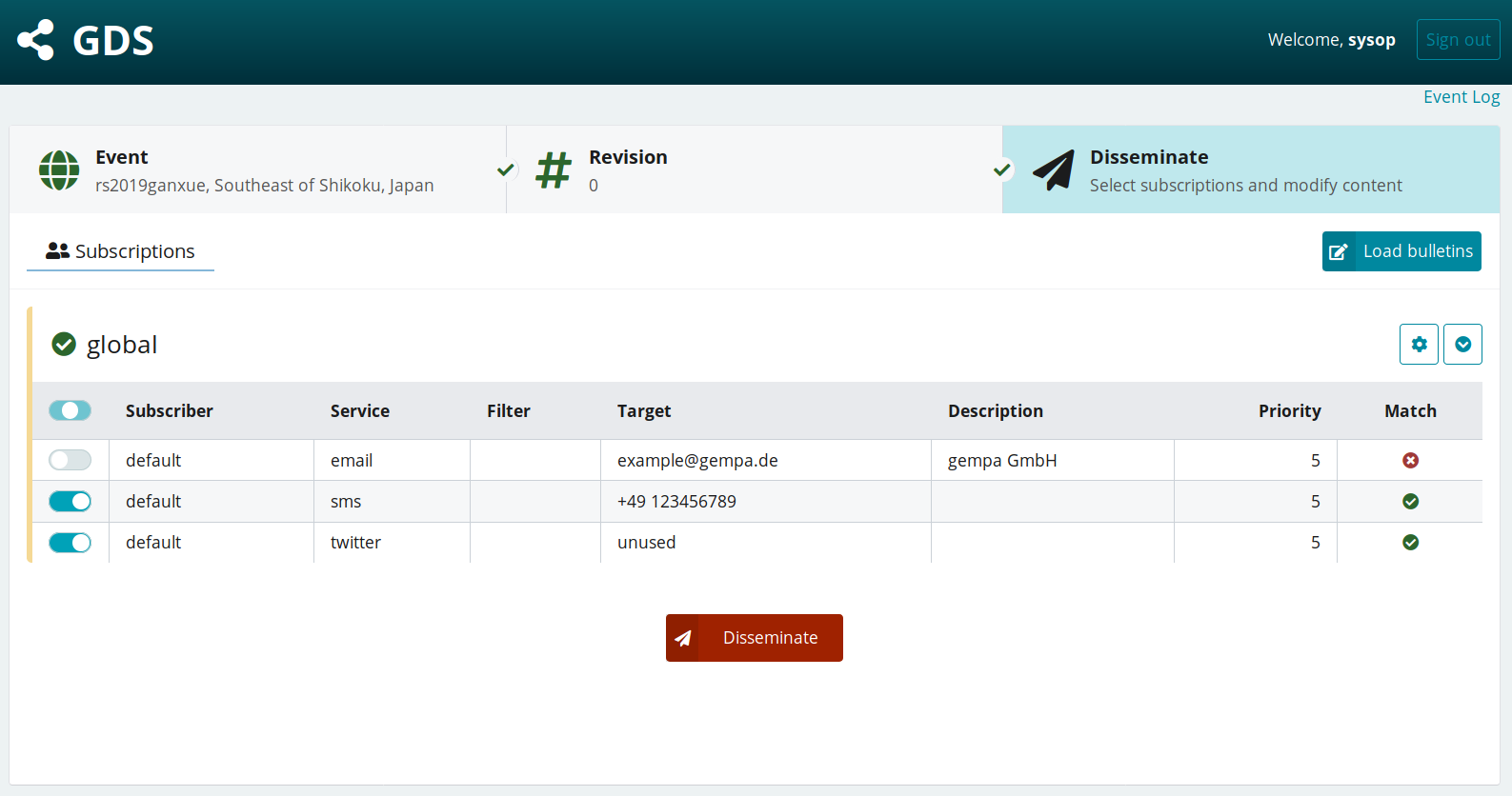
Figure 52: Dissemination: Subscription selection¶
The toggle button allows to activate or to deactivate subscriptions. The state of the toggle button describes the selection or pre-selection:
toggle button off: no subscription matches
toggle button on: all subscriptions match
toggle button undecided: subscriptions with and without a match exist
A mismatch occurs when any of the configured dissemination rules are violated:
queue
criteria
region
external criterion
subscription
Otherwise a match is declared.
Actions before dissemination:
Select or deselect a subscription
Review and change any existing subscription by pressing the
button to togglethe subscription list view above the match columnPress the
tools buttontoreview and adjust the dissemination criteria.Press the
Load bulletinsbutton to revise the content of the messages.
After reviewing or changing the Subscription selection the event may be
disseminated by pressing the red Disseminate button. The next page shown is the
corresponding procedure log page showing the current state
of the dissemination. To update the view reload the webpage (F5).
Pre-selection of Queues and Subscriptions¶
When opening the dissemination page the selected earthquake revision information
is matched against available Queues and there
Criteria. The filter chain used here equals the
automatic chain (applied for new revisions received from QuakeLink) with
the exception that manual Queues are matched in addition.
A partially selected Subscription set of one Queue may originate from:
different
resend modeoption of the Subscriptiondifferent
delayvalues of the Subscriber
If modified manually, the system pre-selection may be restored by reloading the page.
Content Revision¶
Prior to dissemination the user may switch to the edit mode which allows him to review and optional alter the bulletin content.
The edit mode is reachable via the link
Load bulletins in the subscriptions panel.
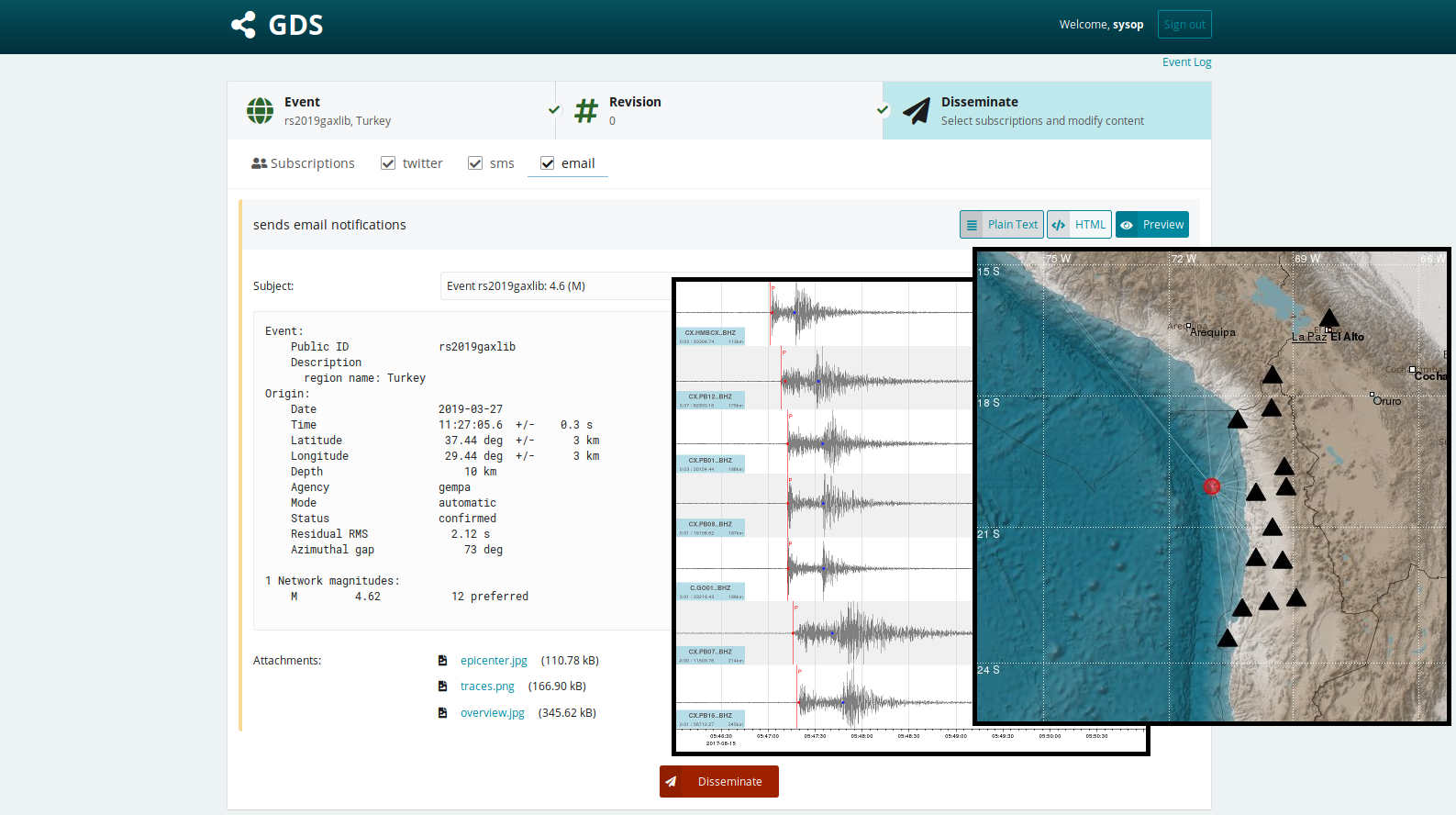
Figure 53: Editing prior to dissemination: plain text, HTML, preview, attachments¶
Figure 53 shows the edit mode of the email bulletin. It was selected by clicking on the email button in the Disseminate menu. Other bulletins may be selected. In order to show other bulletins there must exist the corresponding services configured in the GDS module configuration as well as the subscription configured using the GDS web interface.
The email bulletin is special because it provides the two content types HTML
and Text which may be switched via the corresponding buttons in the header.
Also attachments may be created or reviewed (footer). The email bulletin also allows
to attach figures generated by gempa’s GIS module. The generation of the figures
is controlled by the filter back-end.
Note
The text being reviewed is the output of the primary content filter command, see Content Filter. If a secondary filter is configured the edited text will be sent to this filter for final formatting prior to dissemination. Regardless of the presence of a secondary filter, the Preview function may be used to check the final content.
Supported Content Types¶
The content revision feature is for now limited to the following content types:
gempa Bulletin (application/gds) – A content format consisting of header and body parts. The Tools package provides a library for creating and parsing this format. For editing gempa Bulletins the TinyMCE component is used.
Python dictionary – A serialized (
str()) Python dictionary will be displayed a key value table with editable value fields. This content type is only useful in combination with a secondary filter which final formats the values.plain text – Any text content (including XML) may be edited in a standard HTML text area.
Preview¶
If all changes are applied the user may click on the preview button
( ) in the top-left corner of the header to see the finally
formatted content. Previewing the final content is especially useful if a
secondary filter is configured. A secondary filter
finally formats the content which was created by the primary filter and which
was optionally modified by the user.
) in the top-left corner of the header to see the finally
formatted content. Previewing the final content is especially useful if a
secondary filter is configured. A secondary filter
finally formats the content which was created by the primary filter and which
was optionally modified by the user.
Logging¶
GDS logs every action which has been done in its database. The logs include:
Automatic and manually triggered disseminations.
The dissemination log may be accessed from the
main page by clicking on the Log. From the
dissemination windows it can be directly accessed by clicking on the Procedure Log
or the Event Log buttons in the upper right corner.
There exist 2 different dissemination log perspectives which lead to the same information on the dissemination history:
Event: List of disseminated events. After selecting one event a list of disseminated event revisions is shown. From there the particular dissemination procedure may be selected.
Procedure: List of dissemination procedures ordered by dissemination time. By clicking on one list item the dissemination procedure is directly shown.
Note
If a bulletin is disseminated without a event reference, e.g., by an external application using the Command interface, then it may not be found in the Event perspective.
Event perspective¶
The event perspective lists all the events for which disseminations exist along with the dissemination status. Figure 54 displays an example of the event perspective.
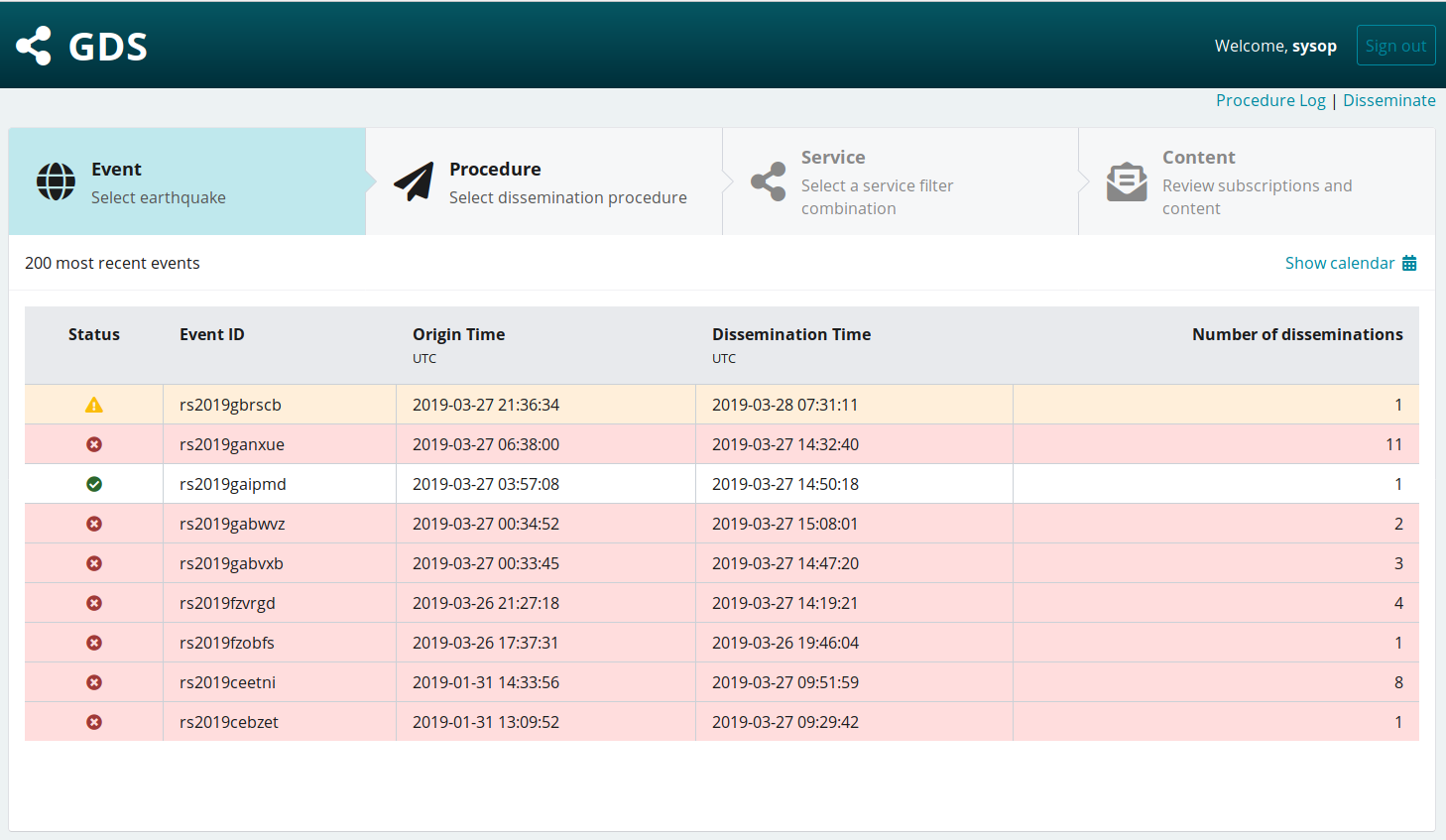
Figure 54: Event perspective of the dissemination log grouping entries by earthquake¶
Procedure perspective¶
The procedure perspective lists all dissemination procedures which were either triggered automatically by the GDS back-end or interactively through the web interface. The perspective lists all triggered Service-Filter combinations where each entry represents one disseminated bulletin.
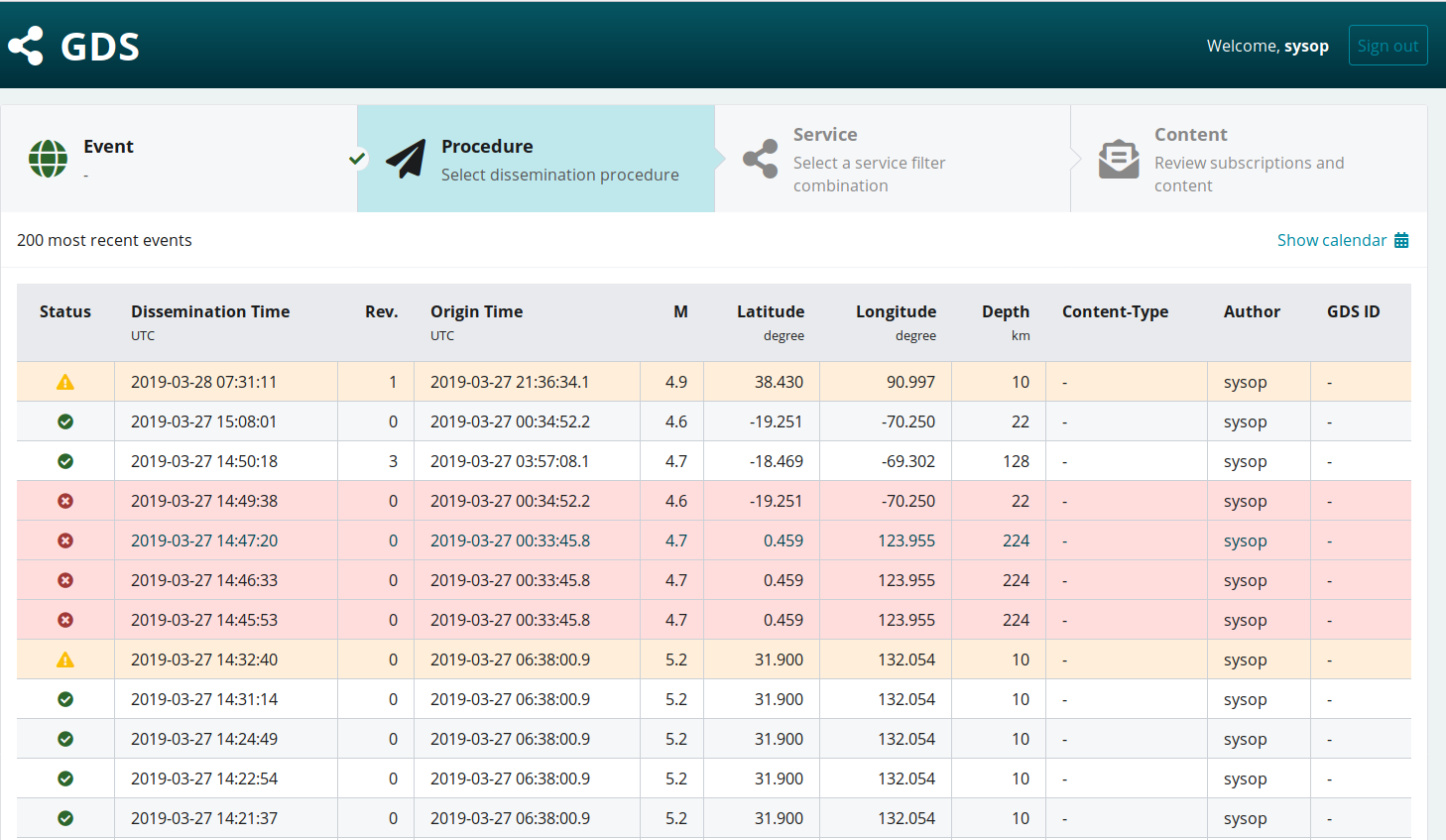
Figure 55: Procedure perspective listing all disseminations with their state.¶
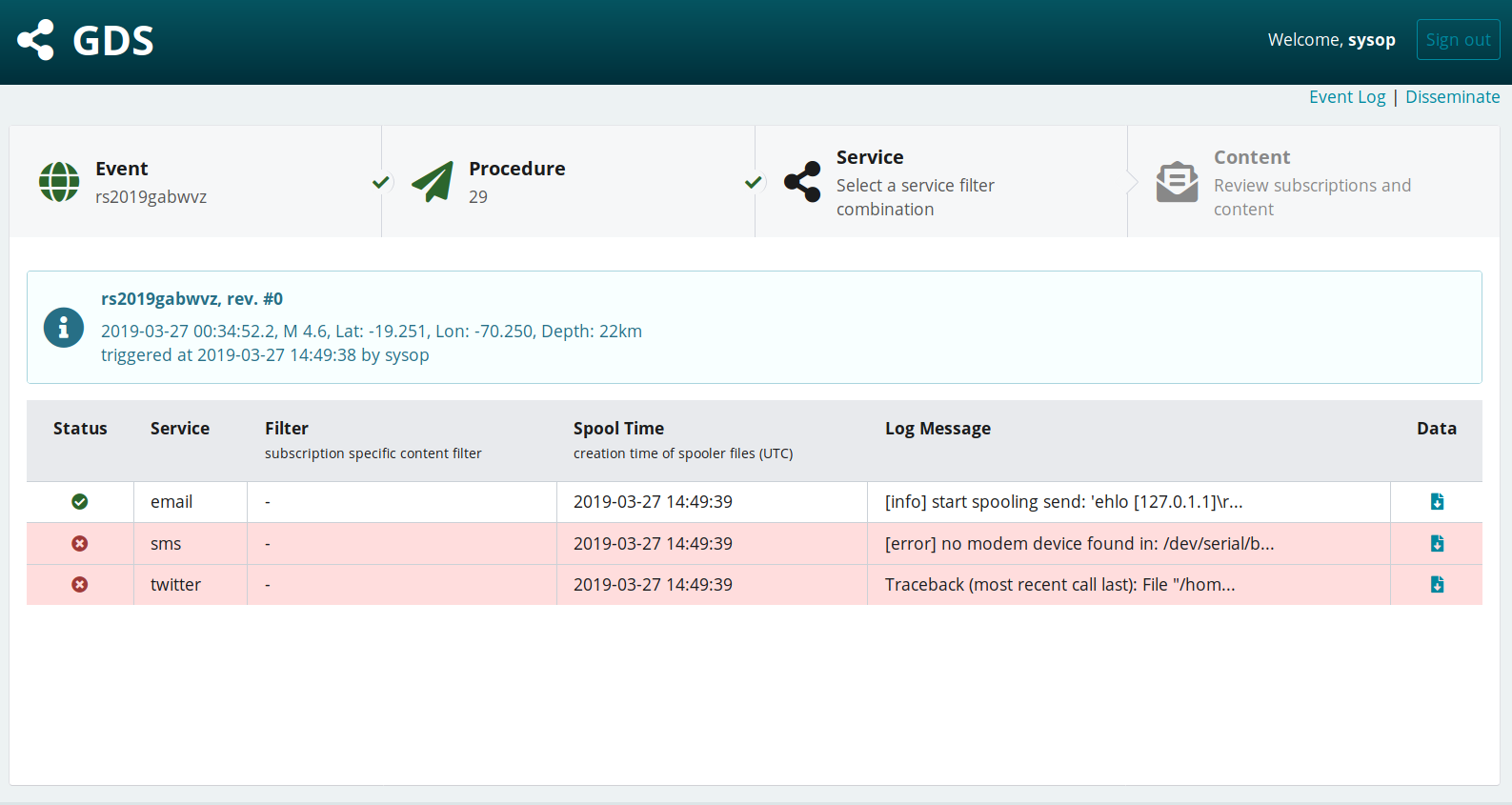
Figure 56: Procedure log listing all service-filter combinations triggered during a particular dissemination.¶
The example in figure 55 shows the dissemination of
revision 26 of event gfz2012sjqp. It was sent out to the Services sms,
email and web. Two sms entries exist because at least one
Subscription overrides the default Service filter with a custom one which
causes a separate bulletin to be generated. The State
of the first log entry is set to warning which indicates an error for some
Subscriptions.
The text in the Message column originates from the Spooler
application. Message exceeding the available column width are truncated but may
be read completely in the info box of the Service Log. By clicking
on one Service entry the Receiver List may be opened for further
investigation. If the Log Bulletins property of the corresponding
Service is enabled, then the last column provides direct access
to the Bulletin Content ( ).
).
Service Log¶
The Service log corresponds to one disseminated bulletin of one
Service-Filter combination. At the top of the
page an info box displays the Status and the
complete Service log message. Below the info box either the
Receiver List or Bulletin Content is shown.
Receiver List¶
Each list entry represents one Subscription respectively one
recipient. The example in figure 57 shows two
recipients of the sms Service. The bulletin was successfully transmitted to
the first recipient but failed to sent to the second one due to the reason
explained in the message column.
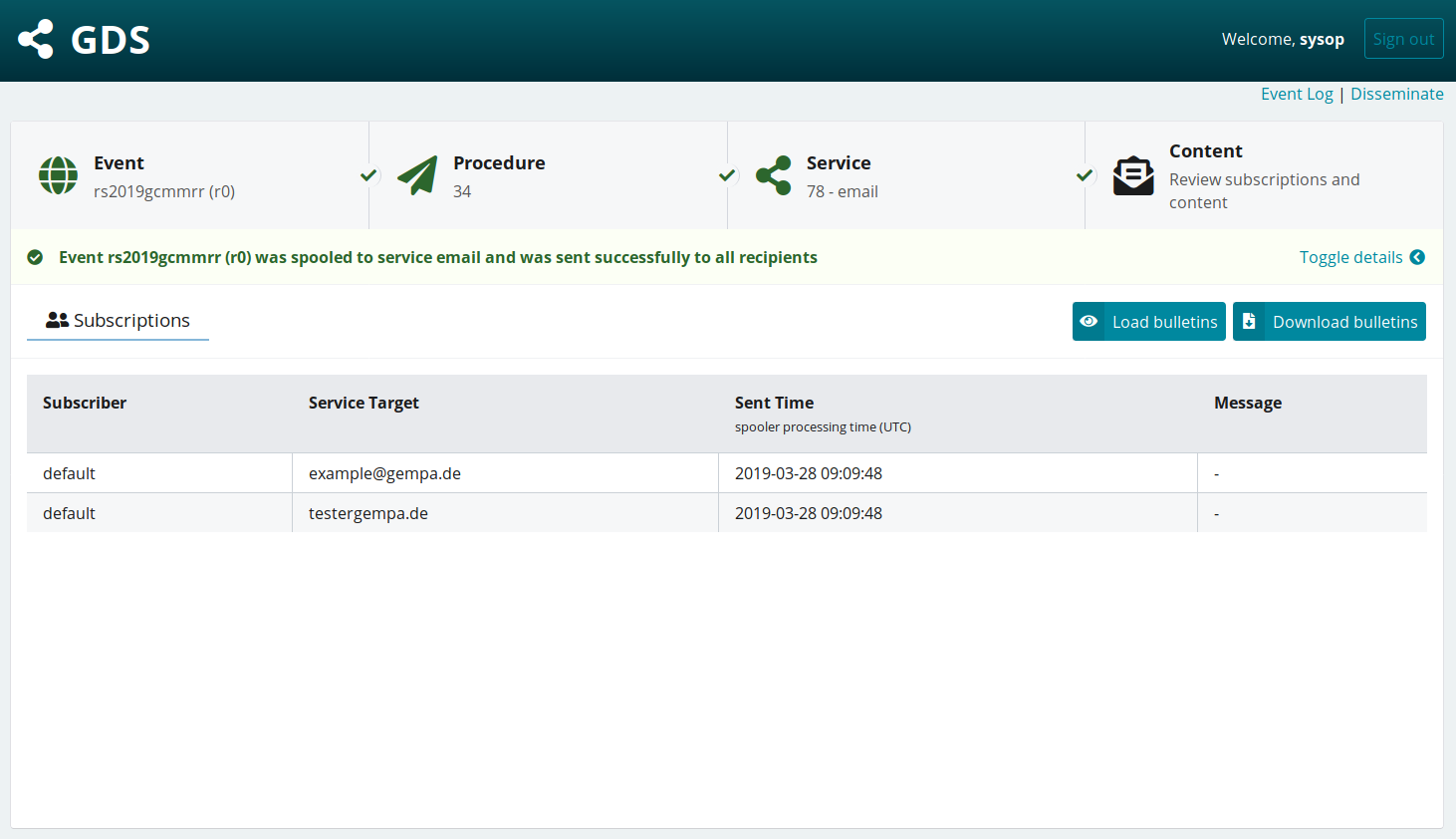
Figure 57: Service log listing the dissemination result of all corresponding receivers¶
If available one may switch to the Bulletin Content using the link at the bottom of the page.
Bulletin Content¶
If the Service property Log Bulletins is enabled then the
disseminated bulletin content is stored in the database and may be reviewed
in the Service log. Figure 58 displays the content
of an SMS sent out. This view supports the same content types described in
section Content Revision. All content, even if of unsupported type, may
be downloaded as a file using the link at the bottom of the page.
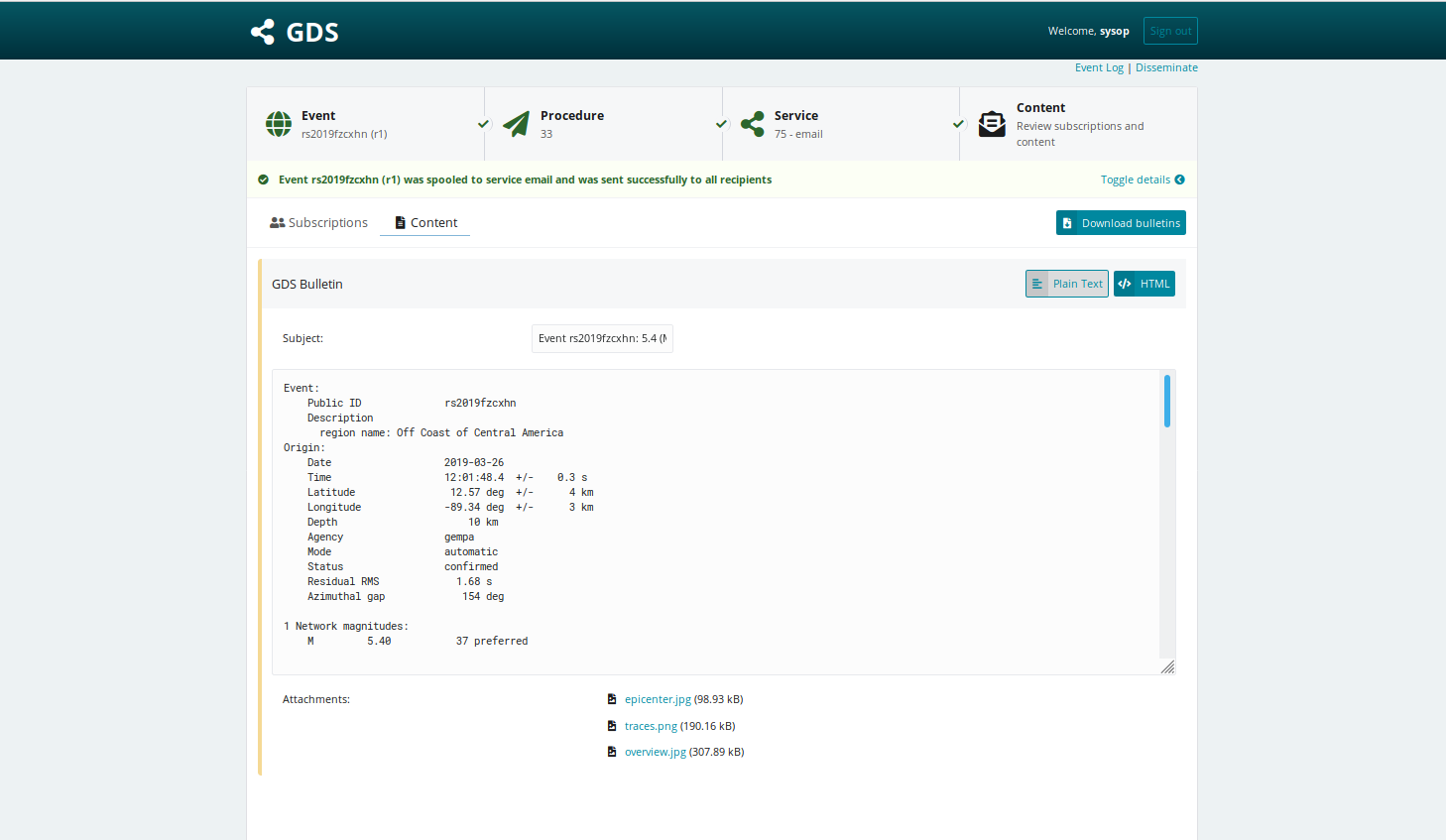
Figure 58: Service log showing the content of the disseminated bulletin¶
Status Indication¶
All log pages use the same color and icon scheme to indicate the dissemination state or result which are:
 Success – White background, green icon. All bulletins have
been successfully disseminated to all
Success – White background, green icon. All bulletins have
been successfully disseminated to all Subscriptions. Pending – Gray background and icon. The dissemination was
triggered but no result has yet been received from the spooler.
Pending – Gray background and icon. The dissemination was
triggered but no result has yet been received from the spooler. Warning – Yellow background and icon. The dissemination
was triggered but the spooler failed in sending out the bulletins to some
Warning – Yellow background and icon. The dissemination
was triggered but the spooler failed in sending out the bulletins to some
Subscriptions. Error – Red background and icon. The dissemination failed
completely. The error may either result from the content filter or from the
Spooler.
Error – Red background and icon. The dissemination failed
completely. The error may either result from the content filter or from the
Spooler.
The dissemination states are always aggregated to the worst. If for example the
dissemination to one Service failed and the state is set to error then the
state of the corresponding Procedure perspective containing all Services is
also set to error. Consequently the state is propagated up to the
History and Event perspective.
Times¶
The dissemination log distinguishes between four different time specification which all use the UTC timezone:
Origin Time – Time of the earthquake, used in event list of Event perspective.
Trigger Time – Time the dissemination was triggered (started) either automatically or interactively. This time is used in the History perspective and in the revision list of the Event perspective.
Spool Time – Time the bulletin was placed in the spooler directory of a
Service. This time is used in the Procedure perspective and typically equals theTrigger Time. The difference between the Trigger and Spool time result from processing time needed by the content filters.Sent Time – Time the bulletin was either sent by the Spooler or an error occurred. This time is used in the Service Log. The difference between the Spool and Sent time result from the configured spool interval and from the time needed by the Spooler to actually send the bulletins. For now the GDS internal Spooler threads report the same time for all recipients. This behavior might change in the future.
Configuration Log¶
The configuration log is only available to administrative users (see Login Management). In the configuration log all changes are listed in a sorted order where they can be viewed (fig 59).
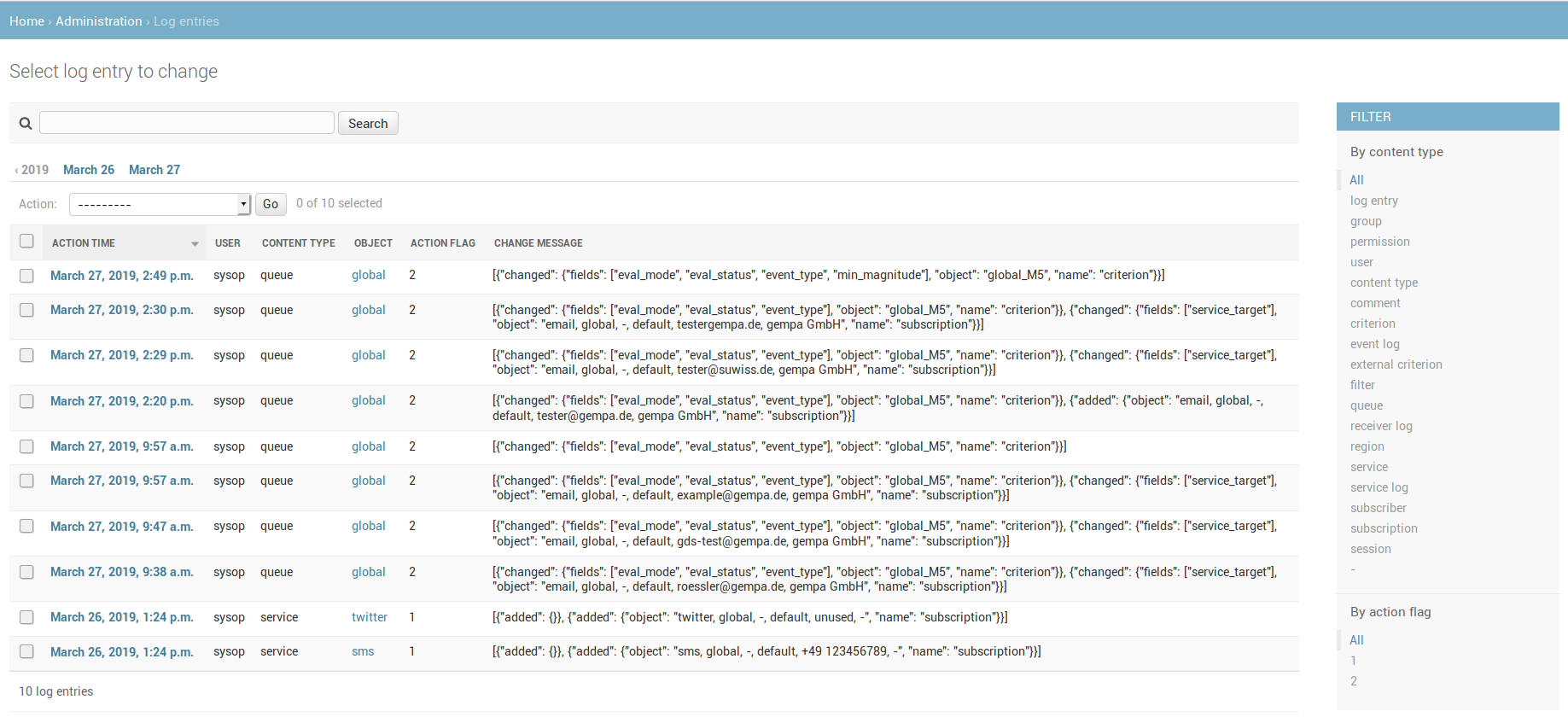
Figure 59: Configuration log with a detailed list sorted by time¶
Comment Properties¶
SeisComP allows to specify an arbitrary number of event or origin related comments. Each comment consists of an ID and a value. The GDS supports defining dissemination rules on basis of the available comments.
Property
Description
ID
ID (mandatory) of the comment as specified in SeisComP.
String Value
Exact string value of the comment.
Numeric Value
Upper and lower bounds of the numeric comment.
Required
If activated, the comment must exist in order to evaluate the whole
Criterionto true otherwise it is only evaluated if present.Note
String and numeric parameters may not be mixed. If neither a string nor a numeric value is defined, then the comment match on empty values.