Import / Export / Create displacements¶
There are several ways to create or import displacements in TOAST:
SeisComP displacement amplitudes are received via an active messaging connection and new displacements are created automatically.
Displacement amplitudes are imported manually from an XML file.
The user creates a displacement manually for a GNSS station.
Note
Technically, an amplitude is a SeisComP object, while a displacement is a TOAST-specific object. The automatic amplitudes (received by messaging) and those imported from an XML file are converted to displacements and are referenced in the displacement components, analogous to event and incident. Required amplitude attributes are type (‘Gd’), amplitude value and waveformID. The public IDs of the amplitudes can be looked up in the Displacements perspective. A manually entered displacement does not reference an amplitude. The priority of the displacements is: manual, automatic, imported (manual displacements overwrite automatic and imported etc.).
For more information on Displacements functionality see: Displacements perspective.
Receive displacements via messaging¶
If a connection to a SeisComP system is configured, displacements are automatically created and updated upon receiving displacement amplitudes from GNSS observations.
Note
Automatically created displacements overwrite imported displacements, but never manually created ones.
Import displacement amplitudes from an XML file¶
GNSS displacements can be imported from a file in XML format containing displacement amplitudes via .
This is an example for a file containing such amplitudes. It was created by the gdisp plugin:
<?xml version="1.0" encoding="UTF-8"?>
<seiscomp xmlns="http://geofon.gfz-potsdam.de/ns/seiscomp3-schema/0.12" version="0.12">
<EventParameters>
<amplitude publicID="Amplitude/20220125102622.883042.902">
<type>Gd</type>
<amplitude>
<value>-0.3</value>
<uncertainty>0.01</uncertainty>
</amplitude>
<timeWindow>
<reference>2021-11-30T13:50:10.0000Z</reference>
<begin>-149.119267</begin>
<end>264.2601815</end>
</timeWindow>
<waveformID networkCode="ID" stationCode="CTHN" channelCode="LYE"/>
<creationInfo>
<author>gdisp</author>
<creationTime>2022-01-25T10:26:22.882452Z</creationTime>
</creationInfo>
<comment>
<text>test123</text>
<id>eventID</id>
</comment>
</amplitude>
<amplitude publicID="Amplitude/20220125102622.884289.904">
<type>Gd</type>
<amplitude>
<value>0.2</value>
<uncertainty>0.01</uncertainty>
</amplitude>
<timeWindow>
<reference>2021-11-30T13:50:10.0000Z</reference>
<begin>-149.119267</begin>
<end>264.2601815</end>
</timeWindow>
<waveformID networkCode="ID" stationCode="CTHN" channelCode="LYN"/>
<creationInfo>
<author>gdisp</author>
<creationTime>2022-01-25T10:26:22.883997Z</creationTime>
</creationInfo>
<comment>
<text>test123</text>
<id>eventID</id>
</comment>
</amplitude>
<amplitude publicID="Amplitude/20220125102622.884883.906">
<type>Gd</type>
<amplitude>
<value>-0.1</value>
<uncertainty>0.02</uncertainty>
</amplitude>
<timeWindow>
<reference>2021-11-30T13:50:10.0000Z</reference>
<begin>-149.119267</begin>
<end>264.2601815</end>
</timeWindow>
<waveformID networkCode="ID" stationCode="CTHN" channelCode="LYZ"/>
<creationInfo>
<author>gdisp</author>
<creationTime>2022-01-25T10:26:22.884661Z</creationTime>
</creationInfo>
<comment>
<text>test123</text>
<id>eventID</id>
</comment>
</amplitude>
</EventParameters>
</seiscomp>
Upon import, the amplitudes are converted to displacements for the currently active TOAST incident.
Note
Imported displacements can be overwritten by manually or automatically created displacements.
Create observed displacements manually¶
It is possible to enter or override the observed displacement for a GNSS station manually. This is useful if there are no automatic displacements available or for training purposes. To do so, right-click on a GNSS station in Map perspective or in Displacements perspective and select: . Note that it is not necessary to enter all components. The horizontal contribution to the displacement residual is computed if both East and North components are present and the vertical contribution if the Up component is present.
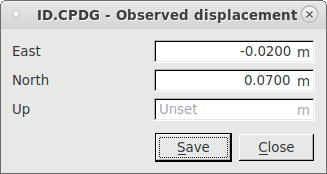
Manual displacement input dialog¶
A user icon on the left side of the displacement columns in Displacements perspective indicates manually entered values.
Note
Manually displacements can never be overwritten, neither by automatically received or imported ones.
Note
If all components are not set in the manual setting dialog, the displacement will be removed.
Export displacements¶
Observed displacements can be saved to an XML file via .
Note that they are stored as displacement objects and not amplitudes, and thus can not be re-imported in TOAST.