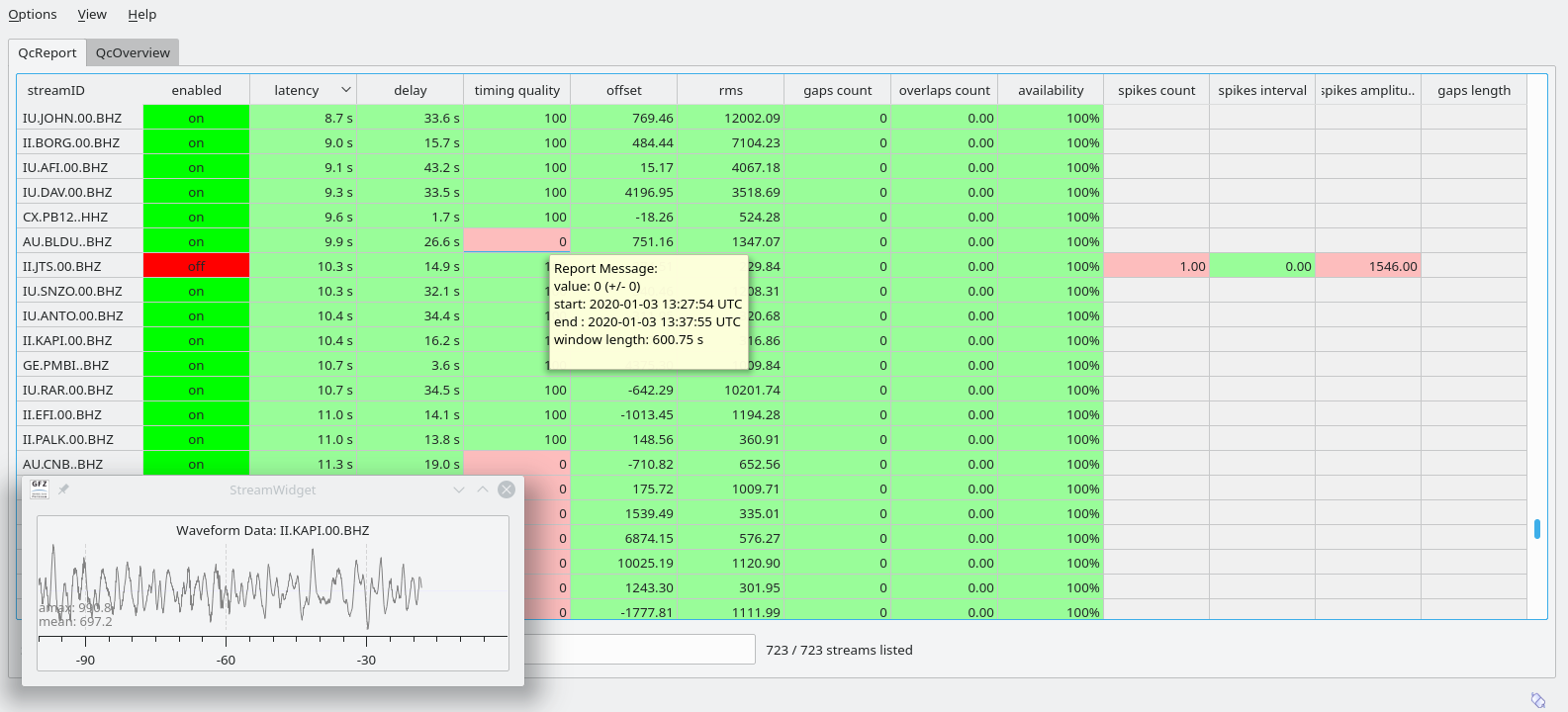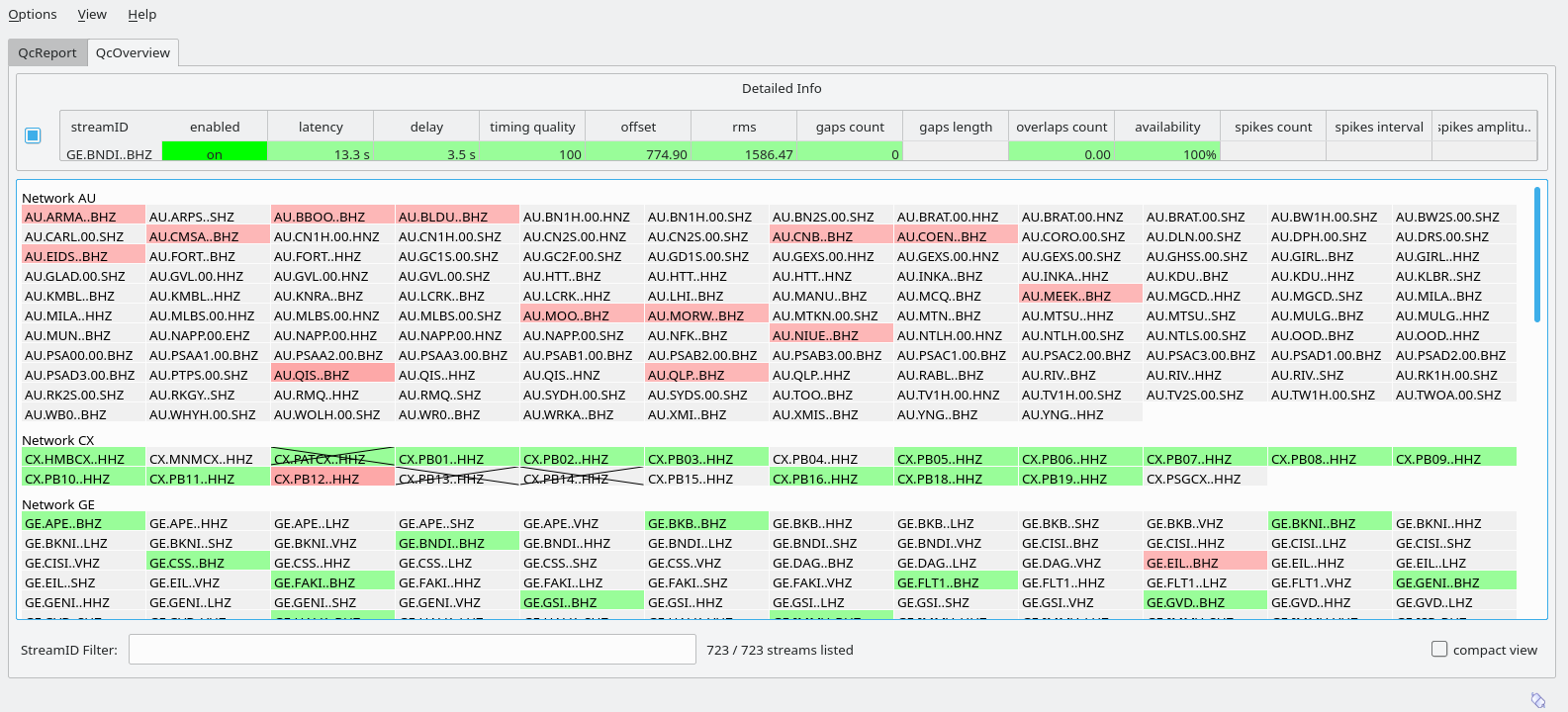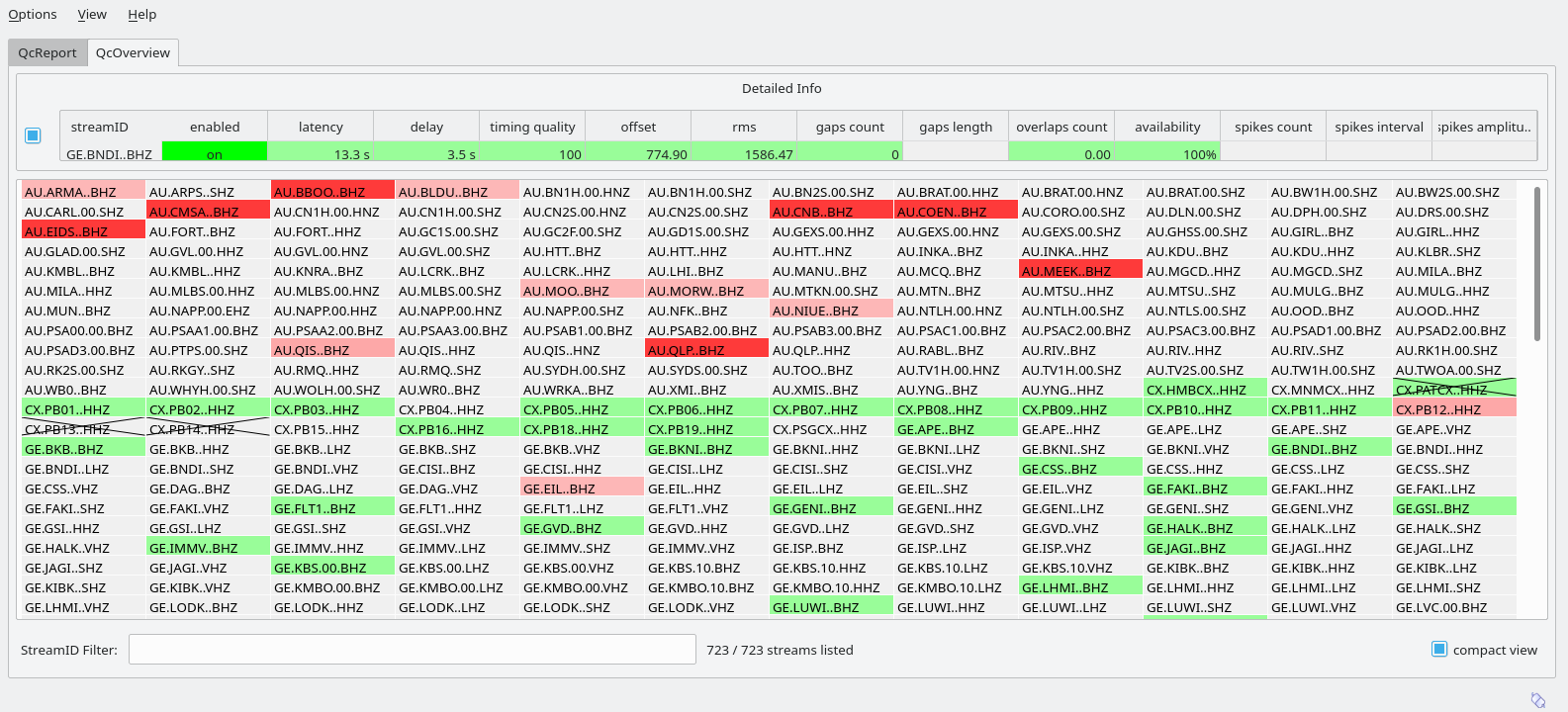scqcv¶
Quality control view.
Description¶
scqcv provides both, a brief overview of the seismometer network status and a detailed view of specific stream parameters. Quality Control (QC) parameters, determined by scqc and sent via messaging system, are received and displayed.
scqcv allows to interactively disable or to enable streams for automatic data processing based on the observed QC reports.
Detailed QC reports per station¶
Tabulator view of scqcv shows the tabular view of the QC report messages.
Each QC parameter is shown in a column. The default sorting by stream code can
be changed by pressing a header field of a parameter. A widget displaying the
currently received waveform data is shown by pressing the cell with the streamID.
Positioning the mouse over the parameter cell a ToolTip indicates
more detailed information on the selected parameter. Typing a regular
expression in the “StreamIDFilter” text entry field results in a stream code
filter, only displaying the matching stream codes with QC parameter. Green
colored fields indicate that the QC parameter values lie within the configured
“good” interval. Red colors indicate that the QC parameters lie outside the
tolerated value interval – this stream might have an issue.
Click on the table header to sort by the selected value or drag the columns to
another position. The order of the columns is controlled by parameter.
By clicking on a streamID, the past waveforms are displayed at length configured
by streamWidget.length.
To disable / enable a station click on the respective station field in the enabled column.
Station overview¶
Status overview of scqcv with a stream widget shows the status overview grouped by network code. The more the color varies to dark red, the worse the waveform data might be. A dark red color indicates a stream with high latency. Light to darker red represents a badness sum of related QC parameters. Colors are subject to be changed in near future. Pressing a stream code item opens a single line table with detailed information of the selected stream. Again it is possible to open a real time waveform widget by pressing the leading header field indicating the stream code.
Typing a regular expression in the bottom text entry field results in a stream code filter, only displaying the matching stream codes. Disabled stations are crossed out. Click on a stream field to view the detailed QC parameters where stations can also be enabled / disabled.
The compact status overview allows a quick impression of the present status of all received streams (Compact status overview of scqcv). Functionality is equal to the status overview grouped by network.
Switch between compact view and network seperated view by clicking the checkbox in the bottom line.
Setup¶
While some important parameters can be configured using scconfig the configuration of others is available by examples in the extensive default configuration of scqcv in @DEFAULTCONFIGDIR/scqcv.cfg@
Apply your setup to scqcv.cfg in @SYSTEMCONFIGDIR@ or in @CONFIGDIR@. If the parameters are not configured, the defaults configuration will be considered.
Message groups and QC parameters¶
Select the desired parameters from the list below. “#” disables a parameter.
connection.primaryGroup = QC
connection.subscription = QC, CONFIG
parameter = "latency : latency",\
"delay : delay",\
"timing quality : timing",\
"offset : offset",\
"rms : rms",\
"gaps count : gap",\
"overlaps count : overlap",\
"availability : availability",\
"spikes count : spike"
# "gaps interval : gap",\
# "gaps length : gap",\
# "spikes interval : spike",\
# "spikes amplitude : spike"
# "overlaps interval : gap",\
# "overlaps length : gap"
Stream selection¶
By default all streams configured by the global bindings will be displayed. To limit
the streams or to use a specific list configure streams.codes and
streams.cumulative.
Example configuration or the AM network:
# List of channels to display. By default the global configuration is used
# which can be overwritten with this parameter.
streams.codes = AM.*.*.*
# Add new streams from WfQ automatically to the list of stream configured in
# streams.codes.
streams.cumulative = false
QC parameters configuration¶
Configure intervals, values and format and background colors for displayed QC parameters.
Example for the QC parameter timing quality referred to as timing:
timing.ranges = bad, inter, sane
timing.range.inter = 50.0, 90.0
timing.range.inter.count = -1
timing.range.inter.color = yellow
timing.range.sane = 90.0, 100.0
timing.format = int
timing.expire = 600
timing.useAbsoluteValue = false
Configuration¶
etc/defaults/global.cfgetc/defaults/scqcv.cfgetc/global.cfgetc/scqcv.cfg~/.seiscomp3/global.cfg~/.seiscomp3/scqcv.cfgscqcv inherits global options.
-
parameter¶ Type: list:string
List of QC paramters to be displayed in the details table. Read the scqc documentation for a list of available QC parameters and the default configuration of scqcv $SEISCOMP_ROOT/etc/defaults/scqcv.cfg for more examples.
Format: “Parameter name : Config name”
Example: “delay : delay”,”spikes count : spike”,”spikes amplitude : spike”
-
streams.codes¶ Type: list:string
List of channels to display. By default the global configuration is used which can be overwritten with this parameter.
-
streams.cumulative¶ Type: boolean
Add new streams from WfQ automatically to the list of stream configured in streams.codes. Default is
false.
Note
streamWidget.* Control the stream widget which opens when clicking on a stream name in the detailed table.
-
streamWidget.length¶ Type: double
Unit: s
Length of data to be displayed. Default is
600.
Note
default.* Default configuration for all QC parameters. The configuration can be extended to each QC parameter by placing “default” with the parameter name in scqcv.cfg. Read the scqc documentation for a list of available QC parameters and the default configuration of scqcv $SEISCOMP_ROOT/etc/defaults/scqcv.cfg. for more examples.
-
default.expire¶ Type: double
Unit: s
Default time in seconds, how long a value is displayed in scqcv if no update is received. Setting to 0 means, show value until updated. Default is
0.
-
default.ranges¶ Type: list:string
The ranges define the background color table fields depending on the field value. Add the default ranges for which different intervals and the color are configured. Default is
bad, sane.
-
default.useAbsoluteValue¶ Type: boolean
Activate to display absolute values (modulus). Default is
false.
-
default.format¶ Type: string
Format of the displayed value.
Available formats: float, double, percent, timeSpan Default is
float.
-
default.color¶ Type: string
Default color scheme name. Default is
grey1.
Note
score.* Parameters controlling the overal QC score of a station.
-
score.default.ranges¶ Type: list:string
Ranges to be considered for forming the score.