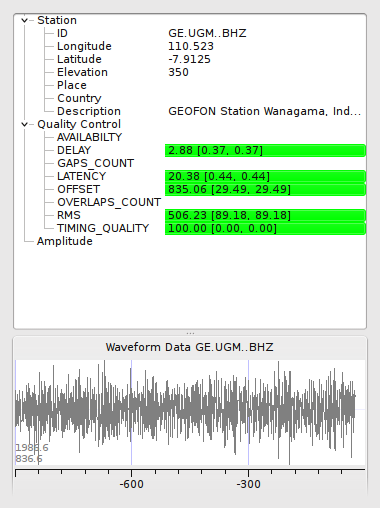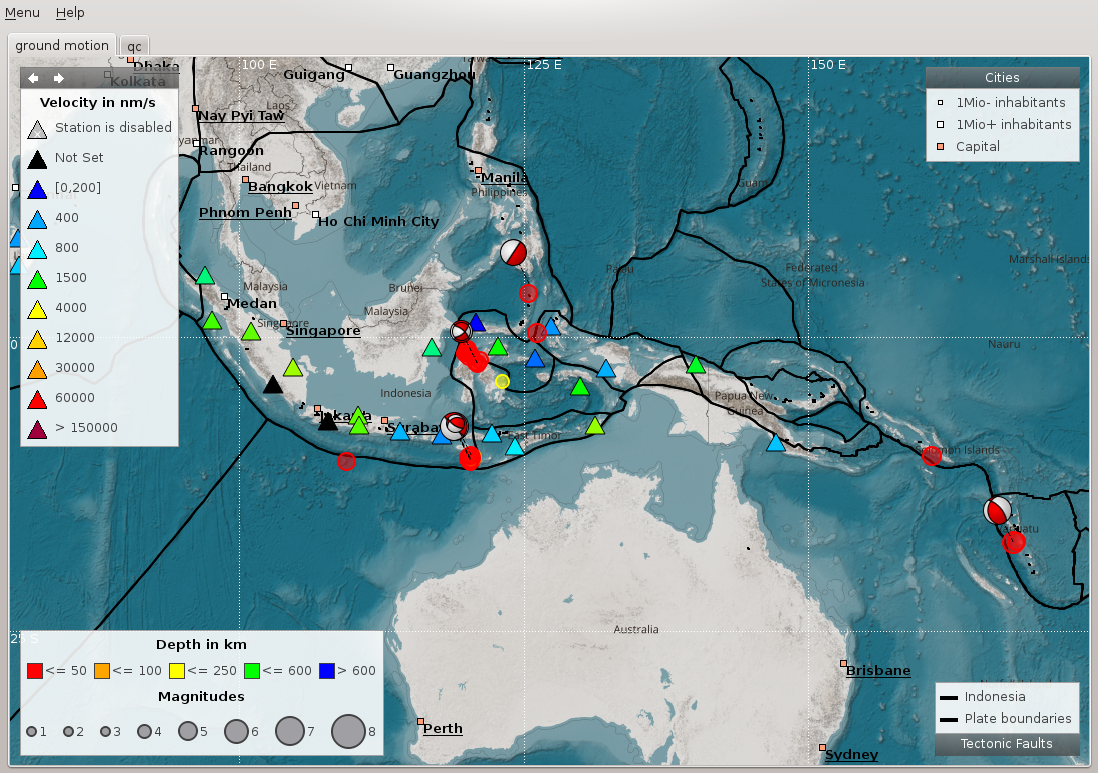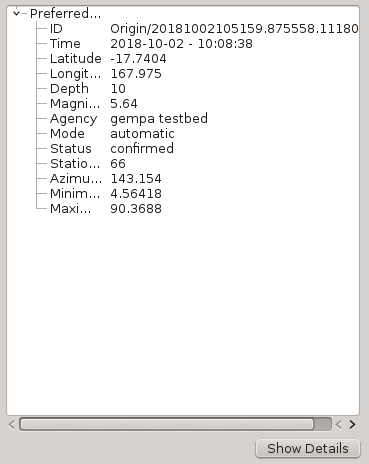scmv¶
Map view.
Description¶
scmv visualizes the actual information regarding earthquakes, trigger status, ground motion and station quality. This information is visualized in a map showing also the topography of the region including bathymetry, state borders and geologic faults. scmv provides two different tabs with maps showing the ground motion and the network status.
Ground motion status¶
The ground motion tab (fig. Ground motion tab) shows the actual groundmotion in nm/s at each station color-coded. Furthermore the trigger status (new picks) of the stations are announced by blinking triangles (the same in all other tabs). In case a new pick is associated to an event, the blinking color changes from red to green (default). Events are represented by open circles and the depth is color-coded. By right mouse click on the symbol of a station more detailed information are shown in an information widget (fig. Station information widget).
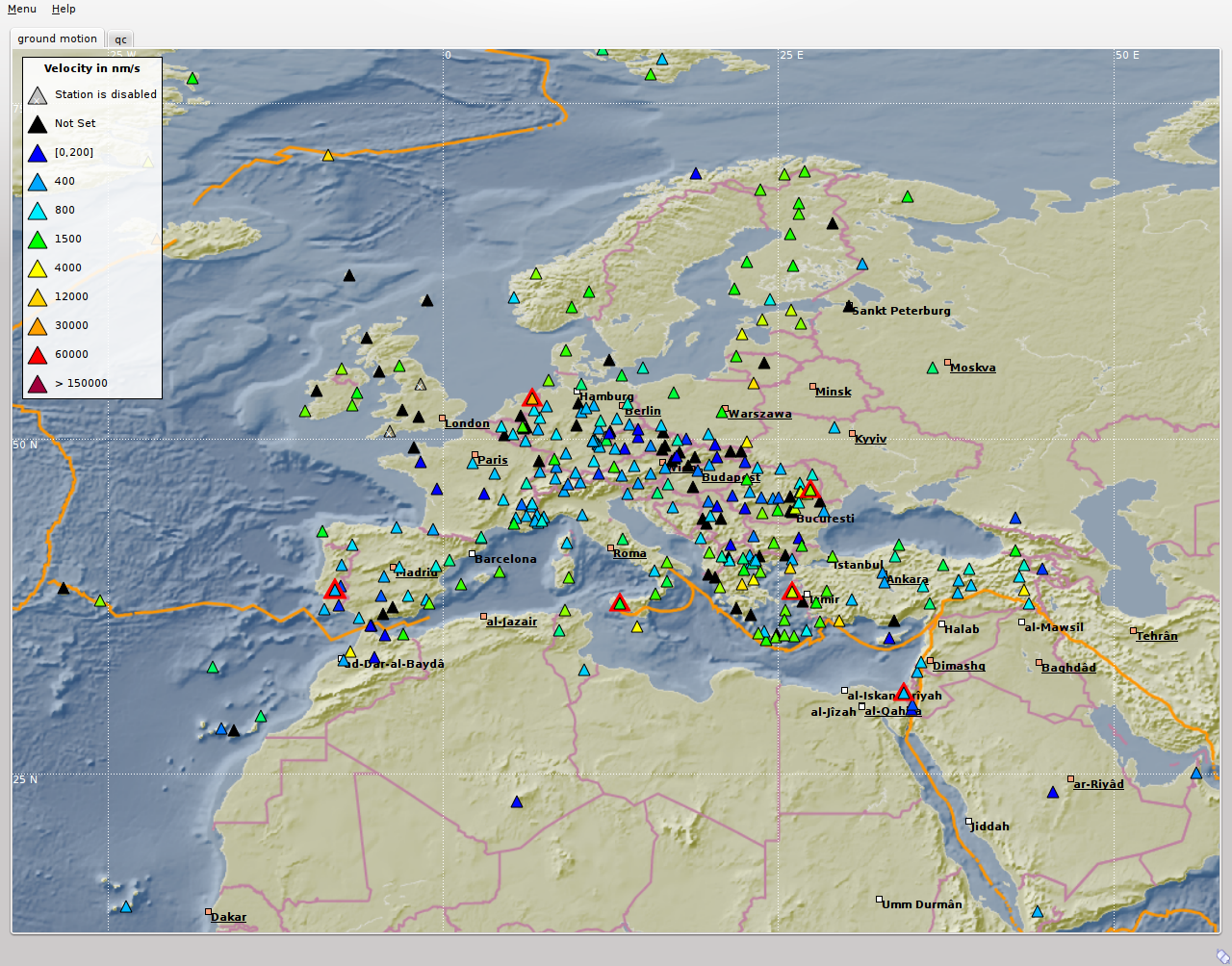
Ground motion tab
Network status¶
The network status tab (fig. Network status tab) visualizes the quality control parameters of all shown stations. The colors of the triangles represent the data the selected parameters of a station, e.g. latency or delay. More detailed information about station quality can be derived by opening an information widget (fig. Station information widget left) with a right mouse click on the symbol.
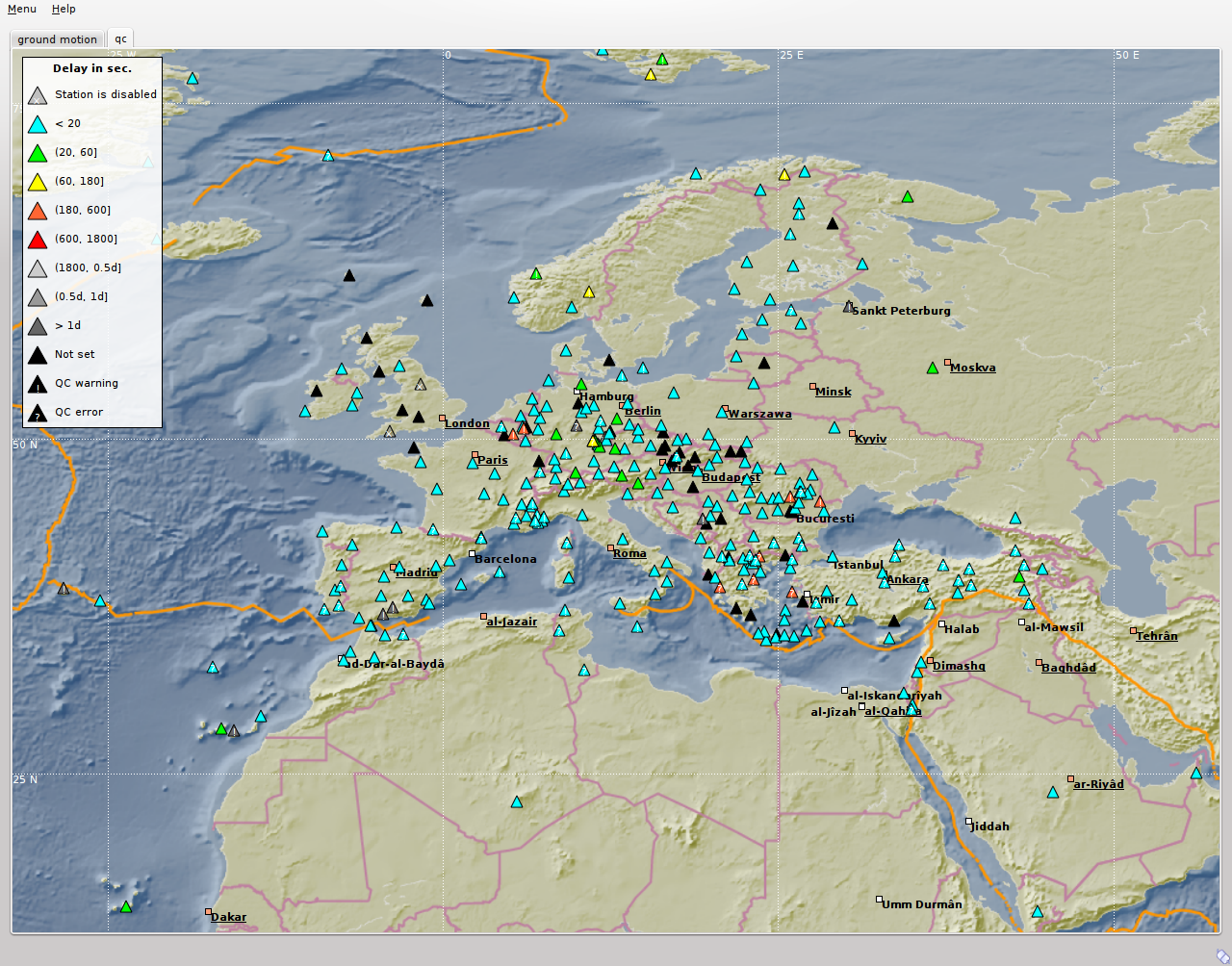
Network status tab
The visualized QC parameters can be selected in the QC parameters widget of scmv.
The station information widget opens by right mouse click on a station symbol in one of the scmv maps. The widget gives a more detailed list of parameters. For a station general information (coordinates, network code etc.), quality parameter (latency, gaps etc.), amplitude information and the actual waveform data are provided. For an event information like the location, the number of stations and the azimuthal gap are shown.
The info widget of a station shows station information like network code and location. The quality of the station can be checked here. The lower part shows the last 15 minutes of waveforms including picks (if available).
Event information¶
In addition to the current event scmv also shows all events it has currently saved in its session as circles. This depends on the configured time span it remembers events. Showing the events can give a convenient overview of the network activity. If available focal mechanisms are displayed with dashed lines connecting to their location. The circles and focal mechanisms are again colored by their depth and sized by magnitude.
The events shown an the map can be confined by selecting the mode and the status of preferred origins in the event selection widget.
The event information widget opens by right mouse click on an event symbol. It shows event details. Clicking on the “Show Details” button allows to open the preferred origin of the event in other GUIs such as in scolv.
Hotkeys¶
| Hotkey | Description |
|---|---|
| F2 | Setup connection dialog |
| F3 | Toggle ray paths and associated stations |
| F6 | Hide propagation of P and S waves |
| F7 | Toggle legend |
| F8 | Toggle historic origins |
| F9 | Toggle station annotation |
| F10 | Toggle event list (event tab) |
| F11 | Toggle full screen mode |
| CTRL + f | Seach station |
| Arrows | Move focus |
| Mouse wheel | Zoom in or out |
| Double click | Center map |
| Right mouse button | Open info widget |
| Mid mouse button | Set preliminary origin |
Use cases¶
- Position the mouse above a triangle representing a station.
- Click the right mouse button for opening the station info widget.
- Choose one station in case several stations are in the selection range.
- Position the mouse above a circle representing a location of an event.
- Click the right mouse button for opening the event info widget.
- Choose one event in case several events are in the selection range.
Position the mouse in the map
Press the middle mouse button
Set date & time and latitude, longitude & depth
Press “Create” to open the origin in another GUI, e.g. scolv.
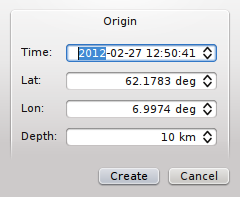
- Press CTRL + f
- Type station/network name
- Double click in a station in the list to center the map at this location
Configuration¶
etc/defaults/global.cfgetc/defaults/scmv.cfgetc/global.cfgetc/scmv.cfg~/.seiscomp3/global.cfg~/.seiscomp3/scmv.cfgscmv inherits global options.
-
displaymode¶ Type: string
Set one of the available displaymodes: groundmotion or qualitycontrol
-
groundMotionRecordLifeSpan¶ Type: int
Unit: s
Sets the maximum latency in seconds of the ground motion records to be valid. Default is
300.
-
removeEventDataOlderThan¶ Type: double
Unit: s
Sets the time span in seconds to keep events. Default is
43200.
-
readEventsNotOlderThan¶ Type: double
Unit: s
Sets the time span in seconds to read events initially from database. Default is
0.
-
centerOrigins¶ Type: boolean
If a new origin/event is set/selected this option defines if the map is centered or not at the origin location. Default is
false.
-
eventActivityLifeSpan¶ Type: double
Unit: s
Time span of which an event is active after origin time to show blinking associated stations. Default is
900.
-
expiredEventsInterval¶ Type: double
Unit: s
A positive value (greater than zero) defines the interval to check for expired events. A negative or zero value disables the interval check and expired events are only removed when a new event is declared or an existing event is updated. Default is
0.
-
legend¶ Type: boolean
Enables/disabled the display of the legend at startup. Default is
true.
-
annotations¶ Type: boolean
Enables/disabled drawing of station annotations at startup. Default is
false.
-
annotationsWithChannels¶ Type: boolean
Enables/disabled drawing of station annotations with location/channel codes. Default is
true.
-
mapLegendPosition¶ Type: string
Sets the location of the map symbol legend (QC, ground motion). Use either: topleft, topright, bottomright or bottomleft. Default is
topleft.
-
eventLegendPosition¶ Type: string
Sets the location of the event symbol legend. Use either: topleft, topright, bottomright or bottomleft. Default is
bottomleft.
-
eventTable.visible¶ Type: boolean
Whether to show the event table initially or not. Default is
false.
-
eventTable.columns¶ Type: list:string
The columns that are visible in the table. If nothing is specified then all columns are visible. Valid column names are: “Event”, “Origin Time”, “Magnitude”, “Magnitude Type”, “Region”, “Latitude”, “Longitude”, “Depth”.
-
stations.groundMotionFilter¶ Type: string
Sets the filter applied to determine ground motion.
Note
display.* Allows to define an initial rectangular region for the map.
-
display.latmin¶ Type: double
Unit: deg
Minimum latitude in degrees. Default is
-90.
-
display.lonmin¶ Type: double
Unit: deg
Minimum longitude in degrees. Default is
-180.
-
display.latmax¶ Type: double
Unit: deg
Maximum latitude in degrees. Default is
90.
-
display.lonmax¶ Type: double
Unit: deg
Maximum longitude in degrees. Default is
180.